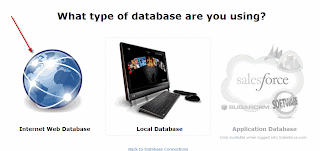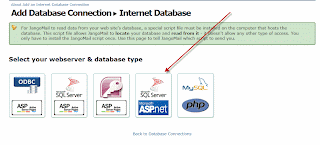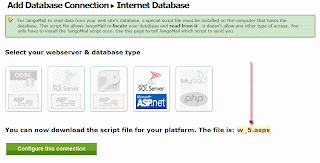What do salt and vinegar chips, mountain biking, and 'refresh your screen' all have in common? They are synonymous with Erick Pece, JangoMail's Director of Technical Support!
 |
| Meet Erick Pece, JangoMail's Director of Technical Support |
Director of Technical Support
2. How long have you worked for JangoMail?
Close to three years
3. How do you use JangoMail personally?
I use JangoMail both for internal support team use to send notifications, scheduling reminders, etc...I also use JangoMail for a few non-profit projects I'm involved in.
4. What do you like best about working for JangoMail?
The team environment and flexibility to provide customers with the best support options - we're not reading from scripts!
5. What feature do you like most?
I have a background in software development, so my first choice would be our API, since it allows people to integrate with our system directly inside their own. After that, the ability to connect directly to a web database is my next choice!
6. What is your educational background or what experience led you here?
I have a Bachelor's in Computer Science and Information Management, and have had experience as a systems and network administrator at several other companies. The team-oriented environment led me to JangoMail.
7. What is your favorite hobby / pastime?
Mountain biking.
8. What is your guilty pleasure?
Baked Salt and Vinegar chips. I can't stop myself when they're around!
9. What is one random fact people don't know about you?
After graduating college in 2008, I haven't lived anywhere for more than 1.5 years until now. I've been living in the same city for just over 2 years - we're on a roll!
10. Do you have a catchphrase, funny saying, or personal quote?
I often develop internal tools for our support team to provide them with the best information, which in turn allows them to provide customers with that information. Depending on my workload, I'll sometimes get requests to add features to these tools. In some cases, I'm able to turn around that request in 5-10 minutes, at which point I'll say, "Refresh your screen." I guess I'd say that's a phrase I've become known for by the support team.