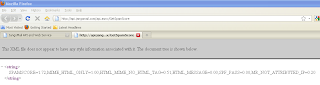One of JangoMail's deliverability tools is a third party whitelisting program, offered in partnership with Return Path. The Return Path Certification program is a great way to improve deliverability, and JangoMail customers who engage in good email practices and want to improve inbox delivery rates should consider applying for the program.
Return Path recently made some changes to its Certification program, so in this post, we'll overview the program offerings and benefits for new users and update existing Certified members on the changes to the program.
Program Overview:
The Return Path Certification program distinguishes legitimate emails from spam to make sure legitimate commercial emails aren't inadvertently caught in spam filters. Over 50,000 ISPs, universities, and organizations around the world, including MSN, Hotmail, and Roadrunner, use Return Path's whitelists. If you've ever worried about your emails ending up in junk-mail boxes, being a Return Path Safe Sender can help. JangoMail is a certified reseller of the Return Path Certification program, so existing JangoMail customers are eligible to apply for and participate in the program. Acceptance into the program is based on adherence to Return Path’s high standards.
What are the benefits?
To put it simply, increased deliverability and higher open rates. If you're accepted into the program, then all emails sent from your account will be sent from special servers that are whitelisted with Return Path. These servers are designated exclusively for JangoMail customers participating in the Return Path program. The main benefit is improved deliverability. Emails sent from Return Path servers have a much smaller chance of being flagged as spam, and this increased inbox delivery can boosts your open rates significantly. A recent Return Path case study revealed that participation in the program yielded a 15% increase in email open rates for Internet media giant CNET.
How does it work?
Email senders and receivers participate in the certification program. Return Path maintains a whitelist of outgoing IP addresses that have been accepted in the program and thus designated as Safe Senders. Email receivers, such as ISPs and corporate domains, then use this list to help them identify legitimate email. If you meet Return Path's standards and are accepted into their program, your outgoing email IP address is added to this Safe List, resulting in higher delivery rates for your emails.
Two levels of whitelisting:
Return Path now offers two levels of whitelisting services: the Safe List and the Certified List. Both levels result in improved deliverability and open rates by including sending IPs on the Return Path whitelists.
The Safe List: The first level of whitelisting offered by Return Path is inclusion on their Safe List, which designates you as a "Safe Sender." As a Safe Sender, you get preferential treatment with spam filters so that your legitimate permission-based messages aren't filtered into spam folders. Inclusion on the Safe List marks you as a legitimate business enterprise that follows best practices and uses well-configured, authenticated servers. The primary benefit of being on the Safe List is preferential treatment with spam filtering mechanisms like SpamAssassin. For example, when SpamAssassin, the world's most popular spam filter, recognizes a Safe Sender, it automatically lowers the email's spam score, thus increasing the likelihood that your email gets to the inbox.
JangoMail customers sending through our shared IP pool are eligible to be included on the Safe List. To join this program, you can apply directly to JangoMail.
The Certified List: The second level of whitelisting offered by Return Path is inclusion on their Certified List. Acceptance into this program designates you as a Certified Sender and offers a higher level of whitelisting; it designates you as a sender who measures up to the very best standards and provides preferential treatment at a large number of ESPs. Though the specific perks vary between ESPs, benefits include ensured inbox delivery at Hotmail and automatic enabling of links and images at Yahoo.
To be eligible for the Certified List, you must send from dedicated IP addresses (i.e. not a shared IPs), have been sending from the dedicated IPs for at least 90 days, and pass an audit of your email practices. Applications for this program must be made with Return Path itself.
A Note on Changes: Customers currently participating in the Return Path program will note that this represents a change from the now-discontinued Certification program. Participants in that program are eligible to apply for either of the new offerings. Note, however, that the participation in the new Certified List requires you to send from dedicated IPs, rather than shared IPs acceptable in the previous program. If you're interested in sending from a dedicated IP address, contact us and we'll help you get set up.
Interested in learning more?
If you're interested in learning more about the program or applying for Safe Sender or Certified Sender status, let us know. Full details about the program, application process, and associated fees are available on our website. You can also visit the official Return Path Certification website to learn more. As always, contact us if you have any questions, and our support team will be happy to help.