JangoMail now has a new checkbox on the Settings --> SMTP Relay page, that allows you to preserve the original Message-ID of an email sent via the SMTP relay. By default, the Message-ID is overwritten by the JangoMail system Message-ID.
Here is an example of a JangoMail system Message-ID:
Message-ID: <254970262215471@jngomktg.net>
It's a unique number followed by @jngomktg.net. We have received a few requests from JangoMail clients to preserve the original Message-ID of the message transmitted through the relay instead of overwriting it with the JangoMail system generated Message-ID. For example, an email sent using Mozilla Thunderbird has a Thunderbird-generated Message-ID that looks like:
Message-ID: <4DB66014.1070804@silicomm.com>
In this example, Mozilla Thunderbird's Message-ID contains a unique string of alphanumeric characters and uses the domain of the receiving email address. If you check the Preserve Message-ID box, this will also be the Message-ID in the final email delivered to the recipient. If you leave this box unchecked, this Message-ID will be replaced by the JangoMail system Message-ID.
Calling the API directly
If calling the transactional email API directly via the SendTransactionalEmail method, you can specify a custom Message-ID in the Options parameter using the CustomHeaders attribute:
Options:
OpenTrack=True,ClickTrack=False,NoClickTrackText=True,SkipUnsubCheck=False,SkipBounceCheck=False,UseSystemMailFrom=True,CustomHeaders=Message-ID:<4DB65FC8.8050705@silicomm.com>
Why is this useful?
The new Preserve Original Message-ID setting grants you full control of the Message-ID header value. This is useful if you have a custom reply management system in place, such that responses and bounces can be tagged with their original Message-ID.
Thursday, April 28, 2011
Tuesday, April 26, 2011
Issue Resolved: Delivery of SMS text messages to Sprint via the email gateway
Several weeks ago, a client reported that transactional email sent to the SMS email gateway for Sprint (@messaging.sprintpcs.com domains) were not being delivered. Upon investigation by our deliverability team, we found the SMTP logs showed successful delivery, which indicated that some type of filtering was taking place after receipt by Sprint's email servers but before delivery to the customer's phone. Isolating the issue proved to be difficult, as the postmaster team at Sprint was unwilling to assist our deliverability team in resolving the issue. Through a series of trial and error tests, the issue was isolated to the Message-ID header present in all emails sent from JangoMail. Typically, the Message-ID header looks like:
Message-ID: <254970262215471@jngomktg.net>
It's a unique number followed by the domain jngomktg.net, which is a domain not used for anything else except the Message-ID header in emails sent by JangoMail. The Message-ID must be a syntactically valid email address, but not a real-world valid email address, as specified by RFC 2822, section 3.6.4.
In our trial and error testing, we found that the presence of the domain jngomktg.net resulted in non-delivery of the text messages to Sprint phones. Changing the domain in the Message-ID to jsmtp.net, another one of the many domains used throughout the JangoMail application, resolved the issue.
Message-ID: <254970262215471@jsmtp.net>
Therefore, all emails, including both broadcast and transactional emails, delivered from JangoMail to @messaging.sprintpcs.com recipients will have a Message-ID containing jsmtp.net, while all other emails will use the traditional Message-ID domain of jngomktg.net. Furthermore, we will soon be launching a feature that allows you, the user, to completely customize the Message-ID header with your own internally generated identifier.
We don't yet have an explanation as for why jsmtp.net results in delivery while the presence of jngomktg.net results in non-delivery, but we hope this information proves useful to JangoMail customers and the email marketing community at large, in resolving delivery issues to the SMS email gateway for Sprint.
Sunday, April 03, 2011
New Feature: RSS to Email Campaigns
This morning we're excited to announce the launch of our RSS to Email feature -- the ability to have JangoMail monitor your blog, and automatically email your subscribers whenever a new article is posted. The JangoMail RSS Email Campaign generator supports the following feed types:
Step 1: Create an RSS email template
Go to the Messages section and click on Compose New Message. You can either create a campaign from scratch, or use the existing Basic RSS to Email Template that appears as an option when you click on with a JangoMail Smart Template. Click the Select icon to select this template.
An RSS campaign template can have the following personalization variables in the Subject and Message areas:
%%rss_author%%
%%rss_title%%
%%rss_content%%
%%rss_url%%
The provided basic RSS template makes use of all of these variables. You can also customize the basic template by choosing it and then making your own modifications.
Important Note: To save your template to the system, just Send or Preview it to at least one recipient.
Step 2: Setup your blog's RSS feed in JangoMail
Next, set up your blog's RSS Feed under Settings --> Sending and Receiving --> RSS Feeds.
If you don't know your blog's RSS feed, try your blog address, followed by "atom.xml" or "rss.xml". For example, the feed for the JangoMail In Progress blog can be accessed at either:
http://blog.jangomail.com/atom.xml or http://blog.jangomail.com/rss.xml
You will need to know the location of your blog's feed before you can proceed with this feature.
Click on Add RSS Feed and fill out the rest of the form, as shown below. In this example, we are monitoring the TechCrunch blog, and the feed URL is http://www.techcrunch.com/feed/atom. We have to set it to send immediate email notifications whenever a new blog post is published, and the emails will go to the List #41172369, as well as to recipients from the web database included in the given SQL query:
Choosing Recipients
When specifying which recipients will receive RSS email campaigns, you can choose from:
Scheduling
JangoMail will check feeds for new posts once every minute and will send out your new post to your subscribers almost instantly, if you have your feed Schedule set to send Immediately. If you instead set it to Daily and enter a time of day, then JangoMail will wait until the specified time, either on the same day, or the next day, before sending out new posts.
Reports
After you've sent some RSS email campaigns, you can view your campaigns' statistics under the Reports tab. Go to Broadcast Message Reports and click the Filter icon. To view just the statistics for RSS email campaigns, set the appropriate Filter:
How is JangoMail's RSS-to-Email feature different from other RSS-to-Email services?
JangoMail's RSS to Email campaign feature does much more than other RSS/email tools, including allowing you full control of the design of the emails, full tracking (opens, clicks, integration with Google Analytics), and complete list management (unsubscribes, bounces, complaints via feedback loops).
Additionally, JangoMail's tool allows you to send to an entire Email List, a segmented portion of an Email List, or a set of recipient data pulled in real-time from your web site's database.
Resources:
To read more about RSS and ATOM specifications, see the articles:
http://en.wikipedia.org/wiki/RSS
http://en.wikipedia.org/wiki/Atom_%28standard%29
http://www.intertwingly.net/wiki/pie/Rss20AndAtom10Compared
- RSS 1.0
- RSS 2.0
- Atom
Step 1: Create an RSS email template
Go to the Messages section and click on Compose New Message. You can either create a campaign from scratch, or use the existing Basic RSS to Email Template that appears as an option when you click on with a JangoMail Smart Template. Click the Select icon to select this template.
An RSS campaign template can have the following personalization variables in the Subject and Message areas:
%%rss_author%%
%%rss_title%%
%%rss_content%%
%%rss_url%%
The provided basic RSS template makes use of all of these variables. You can also customize the basic template by choosing it and then making your own modifications.
Important Note: To save your template to the system, just Send or Preview it to at least one recipient.
Step 2: Setup your blog's RSS feed in JangoMail
Next, set up your blog's RSS Feed under Settings --> Sending and Receiving --> RSS Feeds.
If you don't know your blog's RSS feed, try your blog address, followed by "atom.xml" or "rss.xml". For example, the feed for the JangoMail In Progress blog can be accessed at either:
http://blog.jangomail.com/atom.xml or http://blog.jangomail.com/rss.xml
You will need to know the location of your blog's feed before you can proceed with this feature.
Click on Add RSS Feed and fill out the rest of the form, as shown below. In this example, we are monitoring the TechCrunch blog, and the feed URL is http://www.techcrunch.com/feed/atom. We have to set it to send immediate email notifications whenever a new blog post is published, and the emails will go to the List #41172369, as well as to recipients from the web database included in the given SQL query:
Choosing Recipients
When specifying which recipients will receive RSS email campaigns, you can choose from:
- An entire Email List, or multiple Email Lists.
- A segment of an Email List. If there are no items in the dropdown menu, you can create List Segments under Lists. Click on the Edit Lists Icon next to the list you would like to filter. Then click the List Tools Tab and go to Filter and Send. Choose your filter settings and save the query. It will now show up as an option undder Send to List Segment in the screen above.
- A SQL query called against your web site's database. For this to work, you must have a Master Profile already set up under Settings --> Integrating JangoMail with Other Systems --> Set Master Profile for Web DB. Once this is set, specify a SQL SELECT statement in this box.
Scheduling
JangoMail will check feeds for new posts once every minute and will send out your new post to your subscribers almost instantly, if you have your feed Schedule set to send Immediately. If you instead set it to Daily and enter a time of day, then JangoMail will wait until the specified time, either on the same day, or the next day, before sending out new posts.
Reports
After you've sent some RSS email campaigns, you can view your campaigns' statistics under the Reports tab. Go to Broadcast Message Reports and click the Filter icon. To view just the statistics for RSS email campaigns, set the appropriate Filter:
How is JangoMail's RSS-to-Email feature different from other RSS-to-Email services?
JangoMail's RSS to Email campaign feature does much more than other RSS/email tools, including allowing you full control of the design of the emails, full tracking (opens, clicks, integration with Google Analytics), and complete list management (unsubscribes, bounces, complaints via feedback loops).
Additionally, JangoMail's tool allows you to send to an entire Email List, a segmented portion of an Email List, or a set of recipient data pulled in real-time from your web site's database.
Resources:
To read more about RSS and ATOM specifications, see the articles:
http://en.wikipedia.org/wiki/RSS
http://en.wikipedia.org/wiki/Atom_%28standard%29
http://www.intertwingly.net/wiki/pie/Rss20AndAtom10Compared
Tuesday, March 22, 2011
Patrick White from Webletter.org tells us about his advanced integration with JangoMail
Webletter provides print, newsletter, survey, and email marketing services to companies in the print industry. Patrick has built a variety of cool features on top of the JangoMail platform to offer a unique and valuable service to his clients. He took some time to tell us about how he's integrated JangoMail into his service. Here's what he had to say:
JM: Hi Patrick. Thanks for taking the time to talk to us. Could you tell us a little bit about Webletter and the service that you provide?
Patrick: We began using JangoMail as the back-end system for our turn-key email service targeted at commercial printing organizations. We produce a monthly email newsletter that is syndicated by many printers and mailed to their lists, with the from address being a variable that matches the sales rep to the prospect or account. Each rep gets their own login to our system for contact management, as well as a report that provides view information for their contacts only.
We recently added some 1:1 features as well, including a new tool we call QuickNote that sends a follow-up message that can be easily edited by a sales rep. The edited message is dropped into an HTML format that is already set up, allowing the rep to send a highly stylized, 1:1 email. This feature is integrated into Highrise's sales app as well.
We added a sub-account feature about a year ago, allowing our printing industry clients to manage email campaigns for their clients (this enables them to take a snail-mailed postcard, for example, and convert it to a broadcast email for cross-media marketing). We often assist them in creating the email for their clients.
JM: That's a really cool feature! Have you built other features on top of JangoMail that are specifically useful to your industry?
Patrick: Yes, here are the biggies:
LIST:
A. Compartmentalization by sender (sales reps). This is an issue in terms of both managing/viewing contacts as well as in terms of reporting. These reps would never share their lists with each other. With JangoMail, an admin needs to compile the list and then manage the upload, reporting, etc. We've tackled this extensively.
B. We built a tool that determines a contact's gender automatically and our reports include information on not only campaign results, but results broken down by gender as well. This is very helpful to see if their is gender bias in the campaign design.
C. We built a name splitter into our app that splits the contact into first and last and is really intelligent about three or more word names. For example: Billy Jean and King vs. Jill and St. John.
CONTENT:
A. We've built a tool that allows an organization to access our own or their own story content to not only provide blog-style on the Web, but to email on-demand anytime they want. Typically we create a new story each month for this vertical, and they send it to all of their clients. Yet the story we wrote six months ago can be resent to a prospect requesting the information, for example. This system was designed for content relevant to the commercial printing space, but now can be used by any organization in any vertical industry.
B. We added an HTML code checker when clients try to design their own broadcast emails, that gives them suggestions by parsing the HTML and CSS tags and then makes suggestions and warnings if the code is incompatible with key email browsers. It's not as cool as your client preview tool but a lot faster/more realistic to use.
C. We added a survey tool.
D. We have an awesome, unbelievable back-end form/landing page tool, that allows the client to create a form without knowing any HTML and then use the link to embed into the broadcast email. The form is actually viewed from what we call a "universal viewer" HTML page on their web site that, based on the query string, displays the newsletter, an archive story, a survey, a form, or whatever. The form uses either MSXML2.ServerXMLHTTP or a frameset to build the page. The advantage of this system is it allows the marketer to create landing pages without having to involve IT. In effect it makes him or her a mini-webmaster for email campaigns.
JM: Can you tell me more about which features of JangoMail you use with your service?
Patrick: Yes. We use the API pretty much exclusively to deliver the message with a number of variable fields for both sender and contact. We also use the bounce, opt-out and views reporting features of the API to poll for results and pull them into our system.
A few cool features about our reports:
A. Compartmentalized/filtered by sender so that each sales reps' contacts are only shared with him or her (with Jangomail's built in reporting, it's hard to share results with a sales team without revealing one rep's contacts to the others, a big issue with our small-business clients)
*JangoMail can do this on the large scale for Agencies, using a Master/subaccount setting, but not within an individual smaller account.
B. An push-email that goes to every rep of the views report once an admin checks the views. This keeps the reps engaged in the broadcast email campaigns to motivate them to add and update their contact lists.
C. A cool, side-by-side views report that allows you to select multiple campaigns, and then view a report that tells you who is interested in what. Our clients tend to sell multiple services, so by enabling them to see who's interested in what topics, it gives them insight into new opportunities to target a specific contact with the identified need based on the views. It's actually really insightful.
JM: You've created some helpful tools that can be used for creating email newsletters. One of them that you mentioned was your Gender Finder. How did that come about and how does it work? Can you give an example of some success that you've seen from using that?
Patrick: Gender Finder works by taking US Census data for first names and comparing the ratio of that name to the overall US Population for male vs. female. For example, if your name is Tracey, you are about nine times more likely to be a woman than a man. We augmented that with the most popular male and female names for a variety of other cultures including Indian, Italian, French, Latin/Spanish, etc. by manually adding popular male/female names to the respective lists.
To tell you the truth, there hasn't been a lot of interest in using the tool yet, though I haven't promoted it at all. This is strange to me because you would not believe the discrepancy in views when filtered by gender.
You don't have to mail through our system to use this tool. It can be used to "genderize" any list, which then can be analyzed once results come in by genderizing the results. Marketers should really be paying attention to this, because if gender bias does exist in their creative/offer/overall strategy, it can easily be addressed to improve results inexpensively.
JM: You have a number of other tools and cool features available. What have you found to be the most popular?
Patrick:
A. gnimage.com pulls all photos from an entire Web site and presents them. It has served up about 10 million images so far.
B. We have a really cool test list calculator that determines the size required for a valid multivariate or A/B test. It's free.
JM: Is there anything else that you'd like to highlight about Webletter?
Patrick: Yes. I'd love to be seen as someone who:
A. ...can help an organization integrate the API into their system or provide documentation on this area.
B. ...can provide an interface for doing some niche things, like adding a forms tool, or whatever.
C. ...can help a small business set-up a godaddy database to then integrate with JangoMail, including the forms front-end and back-end, etc. This is huge!
D. ...can help a company with classic ASP code development or maintenance issues.
E. ...can help a company create, write, design and/or code an email campaign
JM: Thanks for taking the time to work with us. We're excited to have such a cool client integration!
JM: Hi Patrick. Thanks for taking the time to talk to us. Could you tell us a little bit about Webletter and the service that you provide?
Patrick: We began using JangoMail as the back-end system for our turn-key email service targeted at commercial printing organizations. We produce a monthly email newsletter that is syndicated by many printers and mailed to their lists, with the from address being a variable that matches the sales rep to the prospect or account. Each rep gets their own login to our system for contact management, as well as a report that provides view information for their contacts only.
We recently added some 1:1 features as well, including a new tool we call QuickNote that sends a follow-up message that can be easily edited by a sales rep. The edited message is dropped into an HTML format that is already set up, allowing the rep to send a highly stylized, 1:1 email. This feature is integrated into Highrise's sales app as well.
We added a sub-account feature about a year ago, allowing our printing industry clients to manage email campaigns for their clients (this enables them to take a snail-mailed postcard, for example, and convert it to a broadcast email for cross-media marketing). We often assist them in creating the email for their clients.
JM: That's a really cool feature! Have you built other features on top of JangoMail that are specifically useful to your industry?
Patrick: Yes, here are the biggies:
LIST:
A. Compartmentalization by sender (sales reps). This is an issue in terms of both managing/viewing contacts as well as in terms of reporting. These reps would never share their lists with each other. With JangoMail, an admin needs to compile the list and then manage the upload, reporting, etc. We've tackled this extensively.
B. We built a tool that determines a contact's gender automatically and our reports include information on not only campaign results, but results broken down by gender as well. This is very helpful to see if their is gender bias in the campaign design.
C. We built a name splitter into our app that splits the contact into first and last and is really intelligent about three or more word names. For example: Billy Jean and King vs. Jill and St. John.
CONTENT:
A. We've built a tool that allows an organization to access our own or their own story content to not only provide blog-style on the Web, but to email on-demand anytime they want. Typically we create a new story each month for this vertical, and they send it to all of their clients. Yet the story we wrote six months ago can be resent to a prospect requesting the information, for example. This system was designed for content relevant to the commercial printing space, but now can be used by any organization in any vertical industry.
B. We added an HTML code checker when clients try to design their own broadcast emails, that gives them suggestions by parsing the HTML and CSS tags and then makes suggestions and warnings if the code is incompatible with key email browsers. It's not as cool as your client preview tool but a lot faster/more realistic to use.
C. We added a survey tool.
D. We have an awesome, unbelievable back-end form/landing page tool, that allows the client to create a form without knowing any HTML and then use the link to embed into the broadcast email. The form is actually viewed from what we call a "universal viewer" HTML page on their web site that, based on the query string, displays the newsletter, an archive story, a survey, a form, or whatever. The form uses either MSXML2.ServerXMLHTTP or a frameset to build the page. The advantage of this system is it allows the marketer to create landing pages without having to involve IT. In effect it makes him or her a mini-webmaster for email campaigns.
JM: Can you tell me more about which features of JangoMail you use with your service?
Patrick: Yes. We use the API pretty much exclusively to deliver the message with a number of variable fields for both sender and contact. We also use the bounce, opt-out and views reporting features of the API to poll for results and pull them into our system.
A few cool features about our reports:
A. Compartmentalized/filtered by sender so that each sales reps' contacts are only shared with him or her (with Jangomail's built in reporting, it's hard to share results with a sales team without revealing one rep's contacts to the others, a big issue with our small-business clients)
*JangoMail can do this on the large scale for Agencies, using a Master/subaccount setting, but not within an individual smaller account.
B. An push-email that goes to every rep of the views report once an admin checks the views. This keeps the reps engaged in the broadcast email campaigns to motivate them to add and update their contact lists.
C. A cool, side-by-side views report that allows you to select multiple campaigns, and then view a report that tells you who is interested in what. Our clients tend to sell multiple services, so by enabling them to see who's interested in what topics, it gives them insight into new opportunities to target a specific contact with the identified need based on the views. It's actually really insightful.
JM: You've created some helpful tools that can be used for creating email newsletters. One of them that you mentioned was your Gender Finder. How did that come about and how does it work? Can you give an example of some success that you've seen from using that?
Patrick: Gender Finder works by taking US Census data for first names and comparing the ratio of that name to the overall US Population for male vs. female. For example, if your name is Tracey, you are about nine times more likely to be a woman than a man. We augmented that with the most popular male and female names for a variety of other cultures including Indian, Italian, French, Latin/Spanish, etc. by manually adding popular male/female names to the respective lists.
To tell you the truth, there hasn't been a lot of interest in using the tool yet, though I haven't promoted it at all. This is strange to me because you would not believe the discrepancy in views when filtered by gender.
You don't have to mail through our system to use this tool. It can be used to "genderize" any list, which then can be analyzed once results come in by genderizing the results. Marketers should really be paying attention to this, because if gender bias does exist in their creative/offer/overall strategy, it can easily be addressed to improve results inexpensively.
JM: You have a number of other tools and cool features available. What have you found to be the most popular?
Patrick:
A. gnimage.com pulls all photos from an entire Web site and presents them. It has served up about 10 million images so far.
B. We have a really cool test list calculator that determines the size required for a valid multivariate or A/B test. It's free.
JM: Is there anything else that you'd like to highlight about Webletter?
Patrick: Yes. I'd love to be seen as someone who:
A. ...can help an organization integrate the API into their system or provide documentation on this area.
B. ...can provide an interface for doing some niche things, like adding a forms tool, or whatever.
C. ...can help a small business set-up a godaddy database to then integrate with JangoMail, including the forms front-end and back-end, etc. This is huge!
D. ...can help a company with classic ASP code development or maintenance issues.
E. ...can help a company create, write, design and/or code an email campaign
JM: Thanks for taking the time to work with us. We're excited to have such a cool client integration!
Wednesday, February 23, 2011
New HTML Editor Option: TinyMCE is here!
We've just added a third choice of HTML editor to JangoMail, and it's a crowd favorite: TinyMCE. TinyMCE is a lightweight, powerful JavaScript-based HTML editor that loads fast. We'll continue to option our other two editors, the simple ActivEdit editor and the powerful Java-based EditLive editor as well. Most of the features we offered in the EditLive editor have been replicated in the TinyMCE editor, including:
Additionally, with the TinyMCE editor, you can switch between the Plain Text Editor and the HTML editor instantly, without having to re-load the page.
While the Java-based EditLive is still quite powerful, some users found it too slow to load and too clunky for rapid keystrokes. The TinyMCE editor is powerful, feature-rich, and lightning fast.
To set your account to use TinyMCE, begin composing a new message. Click the Settings Icon and choose the TinyMCE editor out of the three available options.
- One-click ability to insert a CAN-SPAM footer, View as Web Page link, Twitter and Facebook sharing icons
- One-click ability to insert custom, pre-defined HTML snippets at the cursor location.
- Ability to load templates directly from the editor
Additionally, with the TinyMCE editor, you can switch between the Plain Text Editor and the HTML editor instantly, without having to re-load the page.
While the Java-based EditLive is still quite powerful, some users found it too slow to load and too clunky for rapid keystrokes. The TinyMCE editor is powerful, feature-rich, and lightning fast.
To set your account to use TinyMCE, begin composing a new message. Click the Settings Icon and choose the TinyMCE editor out of the three available options.
Labels:
email newsletters,
html editor,
tiny mce,
tinymce
Thursday, February 17, 2011
New Feature: Restrict JangoMail SMTP Relay by From Address
We've launched a new feature that allows you to restrict who can use JangoMail via the SMTP relay service by From Address. Under Settings > Transactional > From Addresses, you may designate which email addresses and domains can send through the relay.
By default, all email addresses and domains can send through the relay.
You only need to specify From Addresses if you wish to restrict the relay to use just by certain people. If you wish to restrict the use of the relay to an entire domain, you can use the wildcard notation *@domain.com as the From Address to represent all addresses for domain.com.
By default, all email addresses and domains can send through the relay.
You only need to specify From Addresses if you wish to restrict the relay to use just by certain people. If you wish to restrict the use of the relay to an entire domain, you can use the wildcard notation *@domain.com as the From Address to represent all addresses for domain.com.
Note: Specifying From Address restrictions only apply to emails sent through the SMTP relay, and not through the transactional email API.
Wednesday, February 16, 2011
New Feature: Delivery Optimization Tool
Ensuring good delivery of customer campaigns is of paramount importance here at JangoMail. We've blogged before about steps you as a user can take to help boost your deliverability. Now, we've taken it a step further and created a tool to help you see what you might be able to change to optimize delivery of your campaigns.
The new tool (fittingly named the "Delivery Optimization Tool" can be accessed from your Reports screen by clicking the ***Delivery Tools*** drop-down and choosing Delivery Optimization.

The Delivery Optimization Tool has two different modes of operation. In the first, the tool will analyze the most recent domains you've used for sending in both JangoMail and JangoSMTP; in the second, you can analyze a specific domain. The former is good for general use while the latter is handy if you are setting up a new domain that you have not yet sent from and want to verify you've taken all the correct steps for delivery optimization.

Make your selection (and enter a domain name if applicable) and click the Optimize button to start the analysis. You'll get a report listing any steps you should consider to help improve delivery. And of course, if you need any assistance implementing the steps outlined in your report feel free to contact your JangoMail / JangoSMTP support team.

The new tool (fittingly named the "Delivery Optimization Tool" can be accessed from your Reports screen by clicking the ***Delivery Tools*** drop-down and choosing Delivery Optimization.

The Delivery Optimization Tool has two different modes of operation. In the first, the tool will analyze the most recent domains you've used for sending in both JangoMail and JangoSMTP; in the second, you can analyze a specific domain. The former is good for general use while the latter is handy if you are setting up a new domain that you have not yet sent from and want to verify you've taken all the correct steps for delivery optimization.

Make your selection (and enter a domain name if applicable) and click the Optimize button to start the analysis. You'll get a report listing any steps you should consider to help improve delivery. And of course, if you need any assistance implementing the steps outlined in your report feel free to contact your JangoMail / JangoSMTP support team.

Friday, February 11, 2011
New Feature: Merge two Email Lists
We've just launched a new feature under Lists that allows you to merge one Email List into another. You can do this via the web interface by going to the Lists tab, selecting the destination Email List for which you want to merge into, and visiting the List Tools tab. There you select Merge email lists and then select the source Email List whose members should be merged.
Notes: The email addresses in the Source Email List will then be copied to the Destination Email List. The Source Email List will not be modified. If the two Email Lists have different fields, then only the fields they have in common will be copied.
Web Service Method
You can also merge Email Lists with the API, using the MergeEmailLists method:
MergeEmailLists
Merges two Email Lists by copying the List members from the Source List to the Destination List. Returns a String.
Notes: The email addresses in the Source Email List will then be copied to the Destination Email List. The Source Email List will not be modified. If the two Email Lists have different fields, then only the fields they have in common will be copied.
Web Service Method
You can also merge Email Lists with the API, using the MergeEmailLists method:
Merges two Email Lists by copying the List members from the Source List to the Destination List. Returns a String.
Wednesday, February 02, 2011
New SMTP Relay option to preserve custom headers
We have launched a new feature that will give you the option to preserve custom headers when using the JangoMail SMTP relay at relay.jangosmtp.net. To enable this option, go to Settings --> SMTP Relay, and check the Preserve Headers box.
Enabling this option will preserve any custom headers that are a part of your original mail message. The SMTP relay previously would strip off custom headers before teh email was delivered to the recipient. With this feature, if your email message includes custom headers or headers added on by an email client like:
X-MSMail-Priority
User-Agent
They will be included in the final email sent to the recipient. Additionally, if you have custom headers that help identify an email message in your internal system, such as:
X-CustomEmailID
those will also be preserved.
We will be enabling an option in a future launch such that you can set a particular custom header's value to show in reports, allowing you to tie each individual sent email, open, and click back to your internal system's own identification mechanism.
Enabling this option will preserve any custom headers that are a part of your original mail message. The SMTP relay previously would strip off custom headers before teh email was delivered to the recipient. With this feature, if your email message includes custom headers or headers added on by an email client like:
X-MSMail-Priority
User-Agent
They will be included in the final email sent to the recipient. Additionally, if you have custom headers that help identify an email message in your internal system, such as:
X-CustomEmailID
those will also be preserved.
We will be enabling an option in a future launch such that you can set a particular custom header's value to show in reports, allowing you to tie each individual sent email, open, and click back to your internal system's own identification mechanism.
Wednesday, January 12, 2011
Location metrics have been relocated within Reporting
To improve consistency and avoid confusion in an email campaign's Reporting metrics, Geotracking Location data has been moved to display along with the Raw Data of a Campaign's Details reports. This data had previously been located along the different ways to group data (by Domain, by Sender, by Email Client, etc.), though it did not group by location.
Now, you will find the location data in the raw data report itself.
Now, you will find the location data in the raw data report itself.
The additional columns showing Geotracking's Country Code, Region, City, Zip Code, ISP, Domain Name, Latitude, and Longitude are on the right.
More Resources
For more information on this feature set, visit our previous blog posts:
Labels:
email marketing,
geo targeting,
geo-tracking,
maps,
reports
Tuesday, January 04, 2011
New API method to retrieve SMTP log for transactional email
We've launched a new API method to retrieve the SMTP log for a transactional email message. The method, Reports_GetSMTPLog_Transactional, is described in detail below.
 The method takes, as input parameters, the account username, password, and the numeric Transactional ID corresponding to the transactional email for which the SMTP Log should be retrieved. The method was designed around the Transactional ID rather than a recipient email address, since the Transactional ID will always be unique per individual transactional email message. With email addresses, there can be multiple transactional emails to the same address within an account.
The method takes, as input parameters, the account username, password, and the numeric Transactional ID corresponding to the transactional email for which the SMTP Log should be retrieved. The method was designed around the Transactional ID rather than a recipient email address, since the Transactional ID will always be unique per individual transactional email message. With email addresses, there can be multiple transactional emails to the same address within an account.
Thet Transactional ID can be retrieved from the User Interface in Reporting, or via other API methods, like Reports_Transactional_GetRecipients_XML.
The output of Reports_GetSMTPLog_Transactional includes the SMTP log as an XML string:

Note: This new method is in addition to our existing method that retrieves SMTP logs for broadcast email messages:
JangoMail is the only email service that offers access to SMTP logs for both broadcast email campaigns and transactional email, and is now also the only service to do so through an API. The full API, including documentation and test forms, is at http://api.jangomail.com/
Reports_GetSMTPLog
Returns the SMTP log session for the specified broadcast campaign's email address
Reports_GetSMTPLog_Transactional
Returns the SMTP log session for the specified transactional email message
 The method takes, as input parameters, the account username, password, and the numeric Transactional ID corresponding to the transactional email for which the SMTP Log should be retrieved. The method was designed around the Transactional ID rather than a recipient email address, since the Transactional ID will always be unique per individual transactional email message. With email addresses, there can be multiple transactional emails to the same address within an account.
The method takes, as input parameters, the account username, password, and the numeric Transactional ID corresponding to the transactional email for which the SMTP Log should be retrieved. The method was designed around the Transactional ID rather than a recipient email address, since the Transactional ID will always be unique per individual transactional email message. With email addresses, there can be multiple transactional emails to the same address within an account.Thet Transactional ID can be retrieved from the User Interface in Reporting, or via other API methods, like Reports_Transactional_GetRecipients_XML.
The output of Reports_GetSMTPLog_Transactional includes the SMTP log as an XML string:

Note: This new method is in addition to our existing method that retrieves SMTP logs for broadcast email messages:
JangoMail is the only email service that offers access to SMTP logs for both broadcast email campaigns and transactional email, and is now also the only service to do so through an API. The full API, including documentation and test forms, is at http://api.jangomail.com/
Returns the SMTP log session for the specified broadcast campaign's email address
Returns the SMTP log session for the specified transactional email message
Tuesday, December 21, 2010
An adjustment to how we calculate open rates
Tonight we've made a slight adjustment to how our system detects an "open" on a broadcast email campaign.
First, some background
Email marketing systems detect that an email has been opened by inserting a 1-pixel image at the bottom of the email message and waiting for that image to be downloaded from the server. Some email clients block images by default, and therefore they prevent email marketing systems like JangoMail from detecting the "open". If an email message can be understood by its recipient by not seeing the actual images, because perhaps there is enough text to explain the email message, then it's even more likely that the 1-pixel image won't be downloaded.
Therefore, we have always only counted an email as being "opened" if the 1-pixel image at the bottom of the email was downloaded, meaning that the recipient had viewed the email, and that images (even if there aren't any in the email body) are turned on.
New way to detect an open
We recently determined, however, that in many cases, a recipient may click a URL in an email (thus counting as a click), but never downloads the images in the email (thus NOT counting the open). And since clicking the email is indicative of also opening it, we've made the following change to Open Tracking:
If an email is clicked, but that recipient has not yet been counted as an "open" for that email campaign because images haven't been downloaded, the recipient now WILL get counted as an "open" anyway due to the click.
The net effect of this change is that you will now see higher Open Rates, and the Open Rates will be more accurate and reflective of what recipients are actually doing with the email message.
How much of a difference does this make?
Our analysis shows that this makes a big difference. For a recent email campaign we did to a segment of our own customers, these were the statistics in Reporting:
Recipients: 6,369
Unique Opens: 993 (15.6%)
Unique Clicks: 384 (6.0%)
An analysis of the data showed that there were 118 unique recipients that clicked that never registered as having opened the email. So if we add the 118 to 993, that's now a total of 1,111 opens, for an actual open rate of 17.4% instead of 15.6%.
First, some background
Email marketing systems detect that an email has been opened by inserting a 1-pixel image at the bottom of the email message and waiting for that image to be downloaded from the server. Some email clients block images by default, and therefore they prevent email marketing systems like JangoMail from detecting the "open". If an email message can be understood by its recipient by not seeing the actual images, because perhaps there is enough text to explain the email message, then it's even more likely that the 1-pixel image won't be downloaded.
Therefore, we have always only counted an email as being "opened" if the 1-pixel image at the bottom of the email was downloaded, meaning that the recipient had viewed the email, and that images (even if there aren't any in the email body) are turned on.
New way to detect an open
We recently determined, however, that in many cases, a recipient may click a URL in an email (thus counting as a click), but never downloads the images in the email (thus NOT counting the open). And since clicking the email is indicative of also opening it, we've made the following change to Open Tracking:
If an email is clicked, but that recipient has not yet been counted as an "open" for that email campaign because images haven't been downloaded, the recipient now WILL get counted as an "open" anyway due to the click.
The net effect of this change is that you will now see higher Open Rates, and the Open Rates will be more accurate and reflective of what recipients are actually doing with the email message.
How much of a difference does this make?
Our analysis shows that this makes a big difference. For a recent email campaign we did to a segment of our own customers, these were the statistics in Reporting:
Recipients: 6,369
Unique Opens: 993 (15.6%)
Unique Clicks: 384 (6.0%)
An analysis of the data showed that there were 118 unique recipients that clicked that never registered as having opened the email. So if we add the 118 to 993, that's now a total of 1,111 opens, for an actual open rate of 17.4% instead of 15.6%.
Labels:
email marketing,
email newsletters,
open rates
Thursday, December 09, 2010
Holiday Email Templates - For Free!
TemplateZone is offering their Holiday Email Template package for free to any JangoMail client who "Likes" them on Facebook.
Visit TemplateZone's facebook page and "Like" them now to get your free email templates.

Visit TemplateZone's facebook page and "Like" them now to get your free email templates.

Monday, December 06, 2010
New Feature: No need to specify From Addresses when using SMTP server
If you're using JangoMail to send transactional email, and specifically you're using the SMTP service to send transactional messages, then this post applies to you!
When using the SMTP service, you no longer need to specify your From Addresses in your JangoSMTP Settings when using SMTP Authentication (SMTP AUTH) to authenticate into relay.jangosmtp.net.
This is a substantial enhancement to the JangoMail SMTP service. By simply setting your email client to use SMTP AUTH and passing in your JangoMail username and password, the system will be able to assign your emails to your account. This is especially beneficial to organizations that send emails from many different From Addresses through one single JangoMail account.
As a result, we will soon be taking away the screen within Settings where you would normally specify a list of From Addresses when using SMTP username/password authentication.
Note that this only applies to users using username/password to authenticate into the SMTP server. If you're using IP authentication, then there is no change, as users using IP authentication have always been able to send without specifying From Addresses.
When using the SMTP service, you no longer need to specify your From Addresses in your JangoSMTP Settings when using SMTP Authentication (SMTP AUTH) to authenticate into relay.jangosmtp.net.
This is a substantial enhancement to the JangoMail SMTP service. By simply setting your email client to use SMTP AUTH and passing in your JangoMail username and password, the system will be able to assign your emails to your account. This is especially beneficial to organizations that send emails from many different From Addresses through one single JangoMail account.
As a result, we will soon be taking away the screen within Settings where you would normally specify a list of From Addresses when using SMTP username/password authentication.
Note that this only applies to users using username/password to authenticate into the SMTP server. If you're using IP authentication, then there is no change, as users using IP authentication have always been able to send without specifying From Addresses.
Tuesday, November 23, 2010
Technical Notes: Using the JangoMail API with PHP
Cool Life Systems, a provider of custom business solutions, uses the JangoMail API with PHP to send emails. They have graciously allowed us to share a sample of the PHP code they use to integrate their system with JangoMail's email solution. We hope this is helpful to anyone looking to use the JangoMail API with PHP. Thanks, Cool Life Systems!
We have two samples available that allow a user to input all of the parameters required by the API in order to send out an email message.
PHP Sample #1: Send a Mass Email - allows a user to send a mass email to a specified group that is in their account using the SendMassEmail method at http://api.jangomail.com/api.asmx?op=SendMassEmail
<?php
$client = new SoapClient('https://api.jangomail.com/api.asmx?WSDL');
$parameters = array
(
'Username' => (string) 'username',
'Password' => (string) 'password',
'FromEmail' => (string) 'fromaddress@domain.com',
'FromName' => (string) 'name',
'ToGroups' => (string) 'group name',
'ToGroupFilter' => (string) '',
'ToOther' => (string) '',
'ToWebDatabase' => (string) '',
'Subject' => (string) 'Mass Subject',
'MessagePlain' => (string) 'Mass Plain (plain text)',
'MessageHTML' => (string) 'Mass HTML (html) <br><a href="http://www.google.com">Link #1</a>',
'Options' => (string) 'OpenTrack=True,ClickTrack=True'
);
try
{
$response = $client->SendMassEmail($parameters);
echo "Message(s) sent!";
}
catch(SoapFault $e)
{
echo $client->__getLastRequest();
}
?>
PHP Sample #2: Send a Transactional Email - allows a user to send a transactional email to a recipient that they specify using the SendTransactionalEmail method at http://api.jangomail.com/api.asmx?op=SendTransactionalEmail
<?php
$client = new SoapClient('https://api.jangomail.com/api.asmx?WSDL');
$parameters = array
(
'Username' => (string) 'username',
'Password' => (string) 'password',
'FromEmail' => (string) 'fromaddress@domain.com',
'FromName' => (string) 'name',
'ToEmailAddress' => (string) 'recipient@domain.com',
'Subject' => (string) 'Transactional Subject',
'MessagePlain' => (string) 'Transactional Plain (plain text)',
'MessageHTML' => (string) '<b>Transactional HTML</b> (html)',
'Options' => (string) 'OpenTrack=True,ClickTrack=True'
);
try
{
$response = $client->SendTransactionalEmail($parameters);
echo "Message(s) sent!";
}
catch(SoapFault $e)
{
echo $client->__getLastRequest();
}
?>
We have two samples available that allow a user to input all of the parameters required by the API in order to send out an email message.
PHP Sample #1: Send a Mass Email - allows a user to send a mass email to a specified group that is in their account using the SendMassEmail method at http://api.jangomail.com/api.asmx?op=SendMassEmail
<?php
$client = new SoapClient('https://api.jangomail.com/api.asmx?WSDL');
$parameters = array
(
'Username' => (string) 'username',
'Password' => (string) 'password',
'FromEmail' => (string) 'fromaddress@domain.com',
'FromName' => (string) 'name',
'ToGroups' => (string) 'group name',
'ToGroupFilter' => (string) '',
'ToOther' => (string) '',
'ToWebDatabase' => (string) '',
'Subject' => (string) 'Mass Subject',
'MessagePlain' => (string) 'Mass Plain (plain text)',
'MessageHTML' => (string) 'Mass HTML (html) <br><a href="http://www.google.com">Link #1</a>',
'Options' => (string) 'OpenTrack=True,ClickTrack=True'
);
try
{
$response = $client->SendMassEmail($parameters);
echo "Message(s) sent!";
}
catch(SoapFault $e)
{
echo $client->__getLastRequest();
}
?>
PHP Sample #2: Send a Transactional Email - allows a user to send a transactional email to a recipient that they specify using the SendTransactionalEmail method at http://api.jangomail.com/api.asmx?op=SendTransactionalEmail
<?php
$client = new SoapClient('https://api.jangomail.com/api.asmx?WSDL');
$parameters = array
(
'Username' => (string) 'username',
'Password' => (string) 'password',
'FromEmail' => (string) 'fromaddress@domain.com',
'FromName' => (string) 'name',
'ToEmailAddress' => (string) 'recipient@domain.com',
'Subject' => (string) 'Transactional Subject',
'MessagePlain' => (string) 'Transactional Plain (plain text)',
'MessageHTML' => (string) '<b>Transactional HTML</b> (html)',
'Options' => (string) 'OpenTrack=True,ClickTrack=True'
);
try
{
$response = $client->SendTransactionalEmail($parameters);
echo "Message(s) sent!";
}
catch(SoapFault $e)
{
echo $client->__getLastRequest();
}
?>
Thursday, November 18, 2010
How we restored a customer's lost email list
Sometimes I'm surprised by the creativity of our staff to solve customer problems.
Today we had a customer (name changed to protect their privacy), Pecan Films, that returned to JangoMail after being inactive for two months and not having sent an email campaign through JangoMail for over a year. When the customer reactivated their account with us, they logged in, only to discover that their main email list was no longer in the account.
What happened?
We recently put in a data purge mechanism such that email lists for inactive accounts are deleted if there hasn't been any email sending activity for over a year. The Pecan Films account met this criteria, and so their Email List was deleted from the system in the last two months.
Unfortunately, this was the only copy of their email list in existence. They had not exported their email list prior to deactivating their JangoMail account.
Digging for the lost data
I discussed with our sysadmin, and he mentioned that he had an old copy of the database that stores customer Email Lists on a spare server. The database was from September, which would have been right around the time when the Email List was automatically deleted due to account inactivity. The only problem is that the database that stores customers' email lists identifies a particular email list only by its internal numeric identifier, and not by name or by user account. A separate database actually ties the data in the first database to the user account to which it belongs, and the relevant data was also missing from this database, with no September backup copy on which to rely. So despite having the data somewhere in the huge database of customer Email Lists, we had no way of knowing the numerical identifier by which to find the email addresses.
Then, it dawned up on us that had the customer been using JangoMail's subscriber form generator, their web site may have the missing clue. So I go to www.pecanfilms.com (URL changed for privacy), find their Subscriber Signup Form, and am relieved that it looks like a JangoMail subscriber signup form:
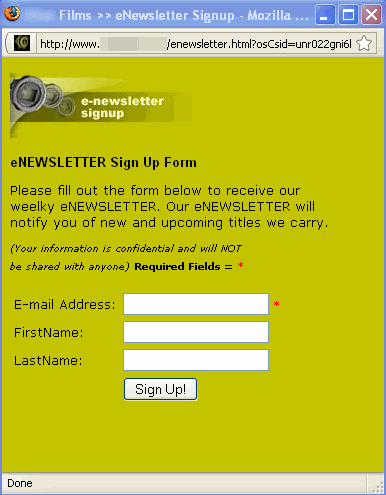
And by viewing the source, I found this key line of HTML code:
 This is the old version of the FORM ACTION tag for a JangoMail-generated subscriber signup form (the form generator has since been updated). So there was the missing identifier, right in the FORM's ACTION tag. With that in hand, we were able to pinpoint the correct database table, extract the email addresses, and restore them into the customer's account.
This is the old version of the FORM ACTION tag for a JangoMail-generated subscriber signup form (the form generator has since been updated). So there was the missing identifier, right in the FORM's ACTION tag. With that in hand, we were able to pinpoint the correct database table, extract the email addresses, and restore them into the customer's account.
Lessons Learned
As a customer, you should regularly backup your email list data. We make it easy to do. Just click the Export List Data button:
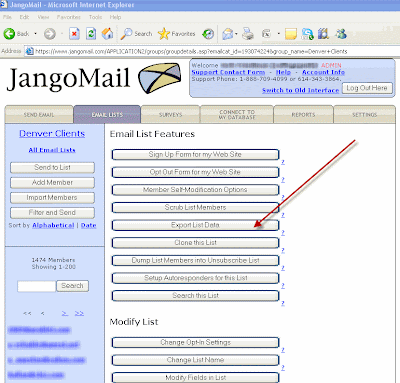 If you're using JangoMail to connect in real-time to a database file, then make sure you regularly backup your database using the database's backup tool. All of your database files containing email list data, from Excel Files, to Access Files, to SQL Server databases, should be regularly backed up. With the advent of inexpensive Internet-based backup services like Mozy and Carbonite, it's easy and fast to implement. If you're using JangoMail with a web-based CRM system like Salesforce to send email marketing campaigns, you should use the export functionality built-into the CRM system to keep a local copy of your data handy.
If you're using JangoMail to connect in real-time to a database file, then make sure you regularly backup your database using the database's backup tool. All of your database files containing email list data, from Excel Files, to Access Files, to SQL Server databases, should be regularly backed up. With the advent of inexpensive Internet-based backup services like Mozy and Carbonite, it's easy and fast to implement. If you're using JangoMail with a web-based CRM system like Salesforce to send email marketing campaigns, you should use the export functionality built-into the CRM system to keep a local copy of your data handy.
Today we had a customer (name changed to protect their privacy), Pecan Films, that returned to JangoMail after being inactive for two months and not having sent an email campaign through JangoMail for over a year. When the customer reactivated their account with us, they logged in, only to discover that their main email list was no longer in the account.
What happened?
We recently put in a data purge mechanism such that email lists for inactive accounts are deleted if there hasn't been any email sending activity for over a year. The Pecan Films account met this criteria, and so their Email List was deleted from the system in the last two months.
Unfortunately, this was the only copy of their email list in existence. They had not exported their email list prior to deactivating their JangoMail account.
Digging for the lost data
I discussed with our sysadmin, and he mentioned that he had an old copy of the database that stores customer Email Lists on a spare server. The database was from September, which would have been right around the time when the Email List was automatically deleted due to account inactivity. The only problem is that the database that stores customers' email lists identifies a particular email list only by its internal numeric identifier, and not by name or by user account. A separate database actually ties the data in the first database to the user account to which it belongs, and the relevant data was also missing from this database, with no September backup copy on which to rely. So despite having the data somewhere in the huge database of customer Email Lists, we had no way of knowing the numerical identifier by which to find the email addresses.
Then, it dawned up on us that had the customer been using JangoMail's subscriber form generator, their web site may have the missing clue. So I go to www.pecanfilms.com (URL changed for privacy), find their Subscriber Signup Form, and am relieved that it looks like a JangoMail subscriber signup form:
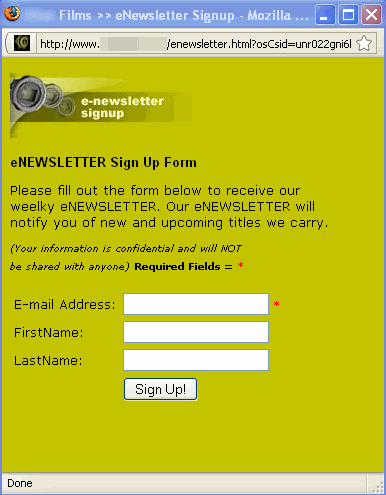
And by viewing the source, I found this key line of HTML code:
 This is the old version of the FORM ACTION tag for a JangoMail-generated subscriber signup form (the form generator has since been updated). So there was the missing identifier, right in the FORM's ACTION tag. With that in hand, we were able to pinpoint the correct database table, extract the email addresses, and restore them into the customer's account.
This is the old version of the FORM ACTION tag for a JangoMail-generated subscriber signup form (the form generator has since been updated). So there was the missing identifier, right in the FORM's ACTION tag. With that in hand, we were able to pinpoint the correct database table, extract the email addresses, and restore them into the customer's account.Lessons Learned
As a customer, you should regularly backup your email list data. We make it easy to do. Just click the Export List Data button:
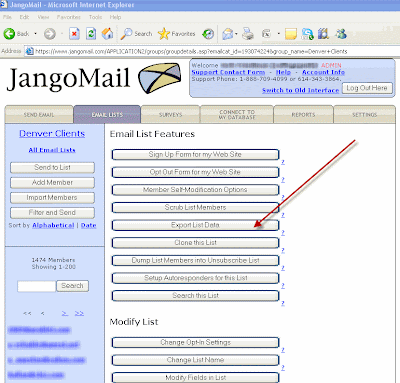 If you're using JangoMail to connect in real-time to a database file, then make sure you regularly backup your database using the database's backup tool. All of your database files containing email list data, from Excel Files, to Access Files, to SQL Server databases, should be regularly backed up. With the advent of inexpensive Internet-based backup services like Mozy and Carbonite, it's easy and fast to implement. If you're using JangoMail with a web-based CRM system like Salesforce to send email marketing campaigns, you should use the export functionality built-into the CRM system to keep a local copy of your data handy.
If you're using JangoMail to connect in real-time to a database file, then make sure you regularly backup your database using the database's backup tool. All of your database files containing email list data, from Excel Files, to Access Files, to SQL Server databases, should be regularly backed up. With the advent of inexpensive Internet-based backup services like Mozy and Carbonite, it's easy and fast to implement. If you're using JangoMail with a web-based CRM system like Salesforce to send email marketing campaigns, you should use the export functionality built-into the CRM system to keep a local copy of your data handy.
Wednesday, November 17, 2010
New Survey Features: Export survey data, filter responses, specify a redirect URL
We've launched some long-awaited enhancements to our survey platform. You can now:
Click the survey column for an email campaign to go to the detailed responses data for that campaign.
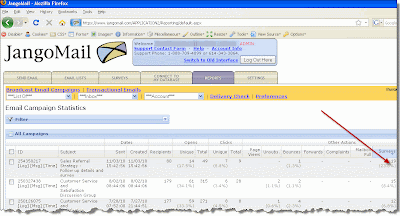
Filtering survey data
You can filter survey response data by question or by response. After filtering the data, you can then send a followup email campaign to just the recipients that match the filter criteria, or create a new Email List based on the filtered data.
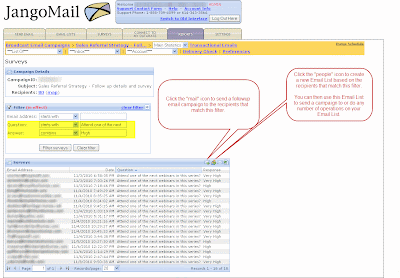
Specifying a redirect URL after survey completion
When designing a survey, you can specify a redirect URL as shown below:
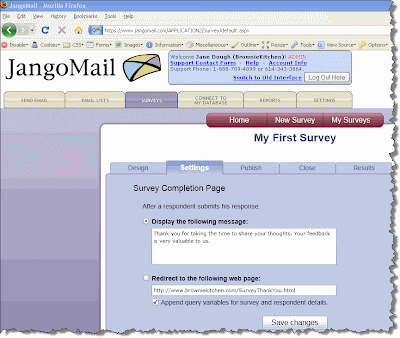 After the user is done taking the survey, the user will be redirected to the URL specified rather than the default JangoMail survey-completion page.
After the user is done taking the survey, the user will be redirected to the URL specified rather than the default JangoMail survey-completion page.
API methods to access survey data
The new method is available in 3 formats, depending on your desired output format:
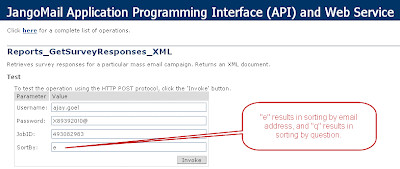 Survey responses must be retrieved by their corresponding email campaign, specifying the numeric Job ID. Additionally, the data can be sorted one of two ways, by recipient email address ("e") or by question ("q").
Survey responses must be retrieved by their corresponding email campaign, specifying the numeric Job ID. Additionally, the data can be sorted one of two ways, by recipient email address ("e") or by question ("q").
Reports_GetSurveyResponses_Dataset
Retrieves survey responses for a particular mass email campaign. Returns a Dataset.
Reports_GetSurveyResponses_String
Retrieves survey responses for a particular mass email campaign. Returns a String.
Reports_GetSurveyResponses_XML
Retrieves survey responses for a particular mass email campaign. Returns an XML document.
- Export detailed survey response data straight out of Reporting
- Filter survey responses by a particular question or answer, and then send follow-up email campaigns or create Email Lists based on filtered recipient data.
- Specify a redirect URL where the user is taken after completing a survey
- Call the API to retrieve survey responses programatically
Click the survey column for an email campaign to go to the detailed responses data for that campaign.
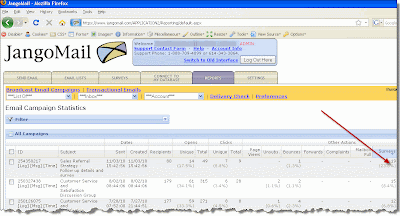
Filtering survey data
You can filter survey response data by question or by response. After filtering the data, you can then send a followup email campaign to just the recipients that match the filter criteria, or create a new Email List based on the filtered data.
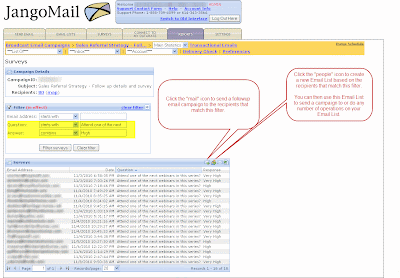
Specifying a redirect URL after survey completion
When designing a survey, you can specify a redirect URL as shown below:
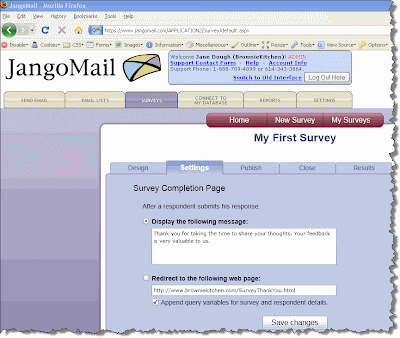 After the user is done taking the survey, the user will be redirected to the URL specified rather than the default JangoMail survey-completion page.
After the user is done taking the survey, the user will be redirected to the URL specified rather than the default JangoMail survey-completion page.API methods to access survey data
The new method is available in 3 formats, depending on your desired output format:
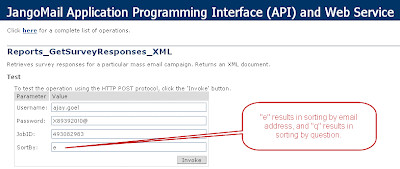 Survey responses must be retrieved by their corresponding email campaign, specifying the numeric Job ID. Additionally, the data can be sorted one of two ways, by recipient email address ("e") or by question ("q").
Survey responses must be retrieved by their corresponding email campaign, specifying the numeric Job ID. Additionally, the data can be sorted one of two ways, by recipient email address ("e") or by question ("q").Retrieves survey responses for a particular mass email campaign. Returns a Dataset.
Retrieves survey responses for a particular mass email campaign. Returns a String.
Retrieves survey responses for a particular mass email campaign. Returns an XML document.
Sunday, November 14, 2010
New Feature: Google Analytics integration now works with transactional email
Google Analytics integration is now available with transactional email sent through the SMTP relay or through the API.
If you're already sending mass emails through JangoMail and using Google Analytics, then you need not change anything for your transactional email to also start working with Google Analytics. The only difference between the way in which mass emails are tracked versus transactional emails, is that the "Subject" becomes the "Transactional Group Name" and the "CampaignID" becomes the "Transactional Group ID".
For example, if you're using the default Google Analytics settings in your account, as shown below:
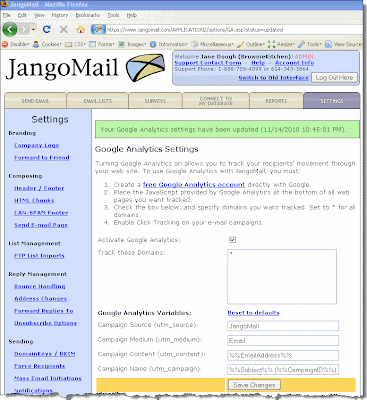
Mass emails with click-tracked links will take the recipient to a URL that looks like this:
http://www.browniekitchen.com/?utm_source=JangoMail&utm_medium=Email&utm_campaign=Welcome+to+Brownie+Kitchen+(789829313)&utm_content=ajay.goel%gmail.com
Transactional email with click-tracked links will take the recipient to a URL that looks like this:
http://www.browniekitchen.com/?utm_source=JangoMail&utm_medium=Email&utm_campaign=Welcome+Group+(22514)&utm_content=ajay.goel%gmail.com
Notice that the difference is that with transactional email, it's not the Subject of the email that gets recorded in Google Analytics, but the Transactional Group name to which it belongs. This determines what the campaign is named inside your Google Analytics account. For mass emails, it makes intuitive sense that the campaign would be named by the mass email's Subject line. For transactional email, it wouldn't make sense to use each individual email's Subject line, because if you send 1,000 transactional emails, all with different Subject lines, you'll end up with 1,000 different campaigns in your Google Analytics account, and making sense of the data would be impossible. That's why transactional emails will be categorized by their Transactional Group Name and not their Subject.
You may use any combination of these values in the four Google Analytics variable fields:
%%EmailAddress%% = the email address of recipient
%%Subject%% = the subject of the mass email campaign
%%CustomID%% = a custom identifier chosen by the user for mass email campaigns
%%CampaignID%% = the JangoMail identifier for a mass email campaign
%%TransactionalGroupName%% = the Transactional Group Name of a transactional email
%%TransactionalGroupID%% = the Transactional Group ID of a transactional email
%%Subject%% and %%CampaignID%% are used for mass emails and %%TransactionalGroupName%% and %%TransactionalGroupID%% are used for transactional email. However, if you are using %%Subject%% and %%CampaignID%%, and you send transactional email, then %%Subject%% will be treated as %%TransactionalGroupName%% and %%CampaignID%% will be treated as %%TransactionalGroupID%%. That means that if you're using your account to send both mass email and transactional email, you can leave the defaults in place for utm_campaign:
utm_campaign: %%Subject%% (%%CampaignID%%)
This setting will allow Google Analytics integration to work with both your mass email and transactional email messages.
More Reading:
For more information on our Google Analytics integration including screenshots of what your campaigns will look like inside Google Analytics, please download the PDF guide to JangoMail's integration with Google Analytics.
If you're already sending mass emails through JangoMail and using Google Analytics, then you need not change anything for your transactional email to also start working with Google Analytics. The only difference between the way in which mass emails are tracked versus transactional emails, is that the "Subject" becomes the "Transactional Group Name" and the "CampaignID" becomes the "Transactional Group ID".
For example, if you're using the default Google Analytics settings in your account, as shown below:
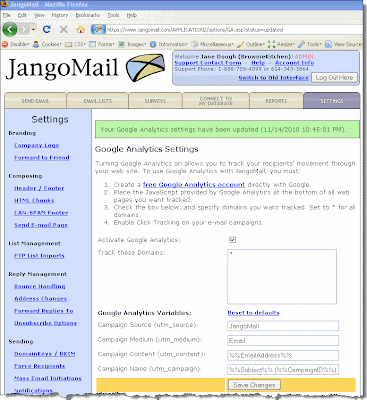
Mass emails with click-tracked links will take the recipient to a URL that looks like this:
http://www.browniekitchen.com/?utm_source=JangoMail&utm_medium=Email&utm_campaign=Welcome+to+Brownie+Kitchen+(789829313)&utm_content=ajay.goel%gmail.com
Transactional email with click-tracked links will take the recipient to a URL that looks like this:
http://www.browniekitchen.com/?utm_source=JangoMail&utm_medium=Email&utm_campaign=Welcome+Group+(22514)&utm_content=ajay.goel%gmail.com
Notice that the difference is that with transactional email, it's not the Subject of the email that gets recorded in Google Analytics, but the Transactional Group name to which it belongs. This determines what the campaign is named inside your Google Analytics account. For mass emails, it makes intuitive sense that the campaign would be named by the mass email's Subject line. For transactional email, it wouldn't make sense to use each individual email's Subject line, because if you send 1,000 transactional emails, all with different Subject lines, you'll end up with 1,000 different campaigns in your Google Analytics account, and making sense of the data would be impossible. That's why transactional emails will be categorized by their Transactional Group Name and not their Subject.
You may use any combination of these values in the four Google Analytics variable fields:
%%EmailAddress%% = the email address of recipient
%%Subject%% = the subject of the mass email campaign
%%CustomID%% = a custom identifier chosen by the user for mass email campaigns
%%CampaignID%% = the JangoMail identifier for a mass email campaign
%%TransactionalGroupName%% = the Transactional Group Name of a transactional email
%%TransactionalGroupID%% = the Transactional Group ID of a transactional email
%%Subject%% and %%CampaignID%% are used for mass emails and %%TransactionalGroupName%% and %%TransactionalGroupID%% are used for transactional email. However, if you are using %%Subject%% and %%CampaignID%%, and you send transactional email, then %%Subject%% will be treated as %%TransactionalGroupName%% and %%CampaignID%% will be treated as %%TransactionalGroupID%%. That means that if you're using your account to send both mass email and transactional email, you can leave the defaults in place for utm_campaign:
utm_campaign: %%Subject%% (%%CampaignID%%)
This setting will allow Google Analytics integration to work with both your mass email and transactional email messages.
More Reading:
For more information on our Google Analytics integration including screenshots of what your campaigns will look like inside Google Analytics, please download the PDF guide to JangoMail's integration with Google Analytics.
Friday, October 15, 2010
New Security Feature: Restrict account access by IP address
You can now restrict access to your JangoMail email account by IP address. You can specify a range of allowable IP addresses or a single IP address.
To restrict access by IP address, go to Settings --> Security --> IP Addresses. Simply enter in a single IP address or a range of IP addresses and designate whether the restriction should apply to the web interface, the API, or both.
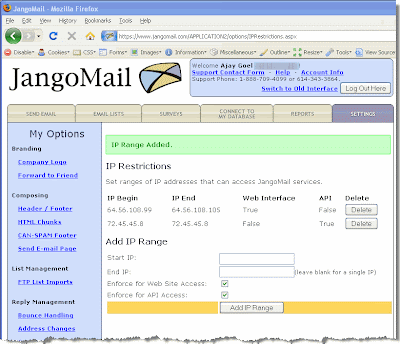 In the above screenshot, the IP address range 64.56.108.99-105 can access the web interface for this account, while the single IP 72.45.45.8 is the only IP address that can access the API for this account.
In the above screenshot, the IP address range 64.56.108.99-105 can access the web interface for this account, while the single IP 72.45.45.8 is the only IP address that can access the API for this account.
If there are no IPs entered, as is the default on accounts, then there are NO restrictions on which IP addresses can access your account. As soon as you enter at least one IP range, then that becomes the range from which your account must be accessed.
If a user attempts to login to the web interface from an unauthorized IP address, then the user will see the following message:
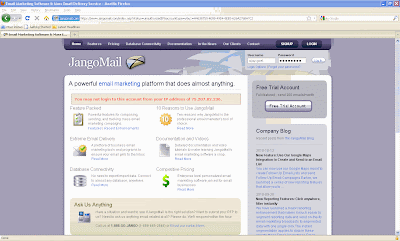
If the API is called by a node outside of the authorized IP addresses, then an exception will be thrown, as shown below:
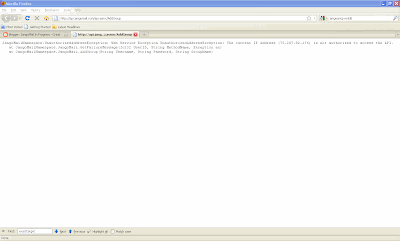
To restrict access by IP address, go to Settings --> Security --> IP Addresses. Simply enter in a single IP address or a range of IP addresses and designate whether the restriction should apply to the web interface, the API, or both.
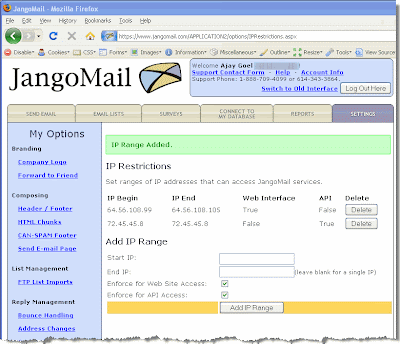 In the above screenshot, the IP address range 64.56.108.99-105 can access the web interface for this account, while the single IP 72.45.45.8 is the only IP address that can access the API for this account.
In the above screenshot, the IP address range 64.56.108.99-105 can access the web interface for this account, while the single IP 72.45.45.8 is the only IP address that can access the API for this account.If there are no IPs entered, as is the default on accounts, then there are NO restrictions on which IP addresses can access your account. As soon as you enter at least one IP range, then that becomes the range from which your account must be accessed.
If a user attempts to login to the web interface from an unauthorized IP address, then the user will see the following message:
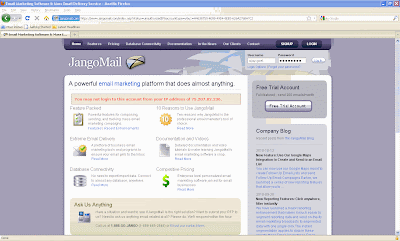
If the API is called by a node outside of the authorized IP addresses, then an exception will be thrown, as shown below:
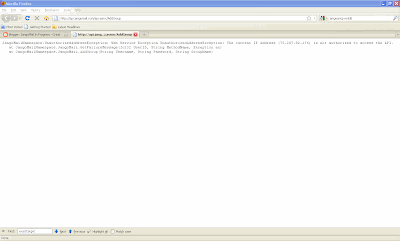
Wednesday, October 13, 2010
New Feature: Use Our Google Maps Integration to Create and Send to an Email List
You can now use our Google Maps report to create Follow-Up Email Lists and send Follow-Up Email Campaigns.
Earlier, we launched a series of new reporting features that allow you to create and send to an Email List from an Open, Click, and Page View report, as well as from an Unsubscribe, Bounce, and Transactional Email report. We have added to this feature set to allow you to send Follow-Up Email Campaigns or create Follow-Up Email Lists from a Google Maps geo targeting report.
There are two new icons in our Google Maps geo targeting report that allow you to Create and Send to an Email List. Click on the image below to see the two new icons.
Earlier, we launched a series of new reporting features that allow you to create and send to an Email List from an Open, Click, and Page View report, as well as from an Unsubscribe, Bounce, and Transactional Email report. We have added to this feature set to allow you to send Follow-Up Email Campaigns or create Follow-Up Email Lists from a Google Maps geo targeting report.
There are two new icons in our Google Maps geo targeting report that allow you to Create and Send to an Email List. Click on the image below to see the two new icons.
Send more relevant marketing emails quickly and easily with this feature.
- Notify recipients who are within a geographic area of a new store opening.
- Send a sports-themed email featuring a team local to the recipients' area.
- Create a weather or outdoor-themed email relevant to the recipients' geography.
- Go to the REPORTS tab and click on the data point that you would like to use to create an Email List. In this example, we are clicking on a Unique Opens report.
- Click on the (map) link next to the Recipients count.
- Narrow down your report by using the navigation on the left side of the report, or by clicking on areas in the map and clicking Select.
- Once you narrow down your report, you will see a list of recipients below the Google Maps geo targeting report. Click on the Create Email List Icon or the Send to Email List Icon to turn this report into an Email List or to send directly to the email addresses in the report.
More Resources
For more information on this feature set, visit our previous blog posts:
Labels:
email marketing,
geo targeting,
geo-tracking,
maps,
reports,
send email
Subscribe to:
Posts (Atom)


















