The instant segmentation applies to data in these reports:
- Mass Email Opens
- Mass Email Clicks
- Mass Email Web Site Activity Tracking
- Mass Email Unsubscribes
- Mass Email Bounces
- Transactional Email Opens
- Transactional Email Clicks
- Transactional Email Unsubscribes
- Transactional Email Bounces
- All Bounces
- All Unsubscribes
Example 1, Filtering Click Tracking
For example, in our customer Popcorn Palace's account, here is a recent click tracking report:
 After clicking on a URL in the click-tracking report, the filter is created, and a new report is generated:
After clicking on a URL in the click-tracking report, the filter is created, and a new report is generated: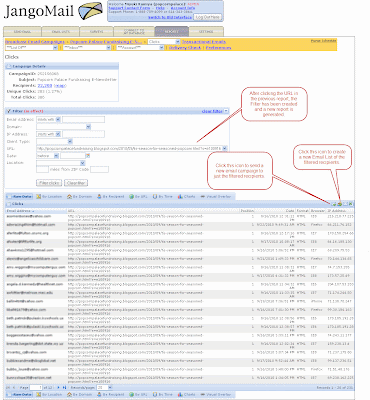
Example 2, Filtering Web Site Analytics
In this example, we'll create an instant filter on the Web Site Activity Tracking report, a report that tracks a user's movement through your web site after clicking a link in an email campaign. In this example, we're going to use our own JangoMail account -- the one we use to email our own customers and prospects.
More Resources
For more information on the two new icons, Send new campaign, and Create Email List, available throughout Reports, see this blog post.
You can also filter an Email List directly from within the Email Lists tab. For more information, see the tutorial Advanced Filtering of List Members.
