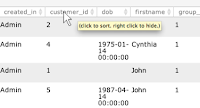In fact, the good fortune continues because we have a whole bunch of awesome features to announce this week. This is the biggest list of updates we've published in a single post in JangoMail's history. What have we been doing?
1. Clear Your Bounced Addresses
Bounces occur when you try to send an email to an email address and it doesn't go through. Bounces can happen for many reasons, including:- The recipient email server could be permanently down
- The recipient email server could be temporarily down
- The recipient email server could be in a transitional state
- The recipient's email address could be temporarily locked (mailbox full, temporarily suspended etc.)
- The recipients email address could be unavailable (user's email doesn't exist, permanently suspended, etc.)
However, many of the potential reasons for a bounce are temporary. For these "soft" bounces, we stop sending email to an address after three different messages bounce by default (modifiable under your account Settings). This is sufficient for most users; but if you want to maximize your potential reach, it may make sense to clear some or all of your bounced addresses periodically.
Choose a list (or all lists), choose a time frame, and click "Save" to clear your bounce addresses and reattempt sending to those addresses in future campaigns.
2. Save a Database Extraction to a JangoMail List
At JangoMail you can send campaigns to members with two basic methods.- The first is to build and store a list within your JangoMail account. You can do this manually (member by member), with an opt-in form, by importing members from a file, or via our API.
- The second is with a "Database List." We support many types of databases you can connect to: Local databases, SQL databases, MySQL databases, Magento, Salesforce, and others. When you choose to send to these members, we connect to your database live and pull the email addresses and data to use straight in your campaign. These are pulled "fresh" each time you query your database to get recipients who meet your sending criteria at that moment in time.
Now we've added a hybrid of these two: a way to save the data from your database extraction straight into a normal JangoMail list— so you can use it for any of the features normally restricted to stored lists— such as list-based API requests, List Scrubs, AutoResponders, and more.
3. Sync JangoMail List Data From a Database*
To make the above feature (#2) even more useful, we added an option to keep the data in your JangoMail List in sync with your website database. When you save your database extraction to a list on JangoMail, you can also elect to "keep this data synced." Keeping your list synced with your database will cause the list members to be replenished every day, with a successful extraction from your database, ensuring the list of members is always the latest and freshest available.
Keeping your list synced with your database will cause the list members to be replenished every day, with a successful extraction from your database, ensuring the list of members is always the latest and freshest available.Note: If you enable list syncing, any manual edits you make to the list (editing members, deleting members, adding members, list scrubs, etc) won't be saved as they will be overwritten daily. Make those changes on the source (your database) if you wish for them to reciprocate onto your JangoMail List. Again, we pull fresh data from your database every day with a new extraction. This does not "push" data back to your database. Check out our documentation here for options to synchronize campaign result data back to your database as well.
 |
| You may also change this sync setting for database lists via List Settings |
4. Reporting Actions by List
We created a new "Actions by List" tab on the campaign reporting page that lets you view reporting statistics (recipients, opens, clicks, bounces, and unsubscribes) broken down by each list in your campaign. This tab only appears for campaigns with multiple lists. Use it to compare the performance of your lists. |
| View list performance data in a sortable chart or via graph–with one graph generated per list in your campaign |
5. Reporting List Performance
We created a "List Performance" tab on the campaign reporting page that lets you compare the performance metrics of each of your lists in the campaign–scaled by the number of recipients. This is extremely useful if you want to compare which of your lists in a campaign are performing better–not just by how many opens or clicks (because these numbers are biased by the number of list recipients) but by the ratio of list-opens to list-recipients for example. You can now determine which of your lists and sources are performing best, which form of lead acquisition you should focus more or which you should drop. |
| Compare list performance in a sortable chart or via generated charts for each of the major stats: recipients, opens, clicks, bounces, and unsubscribes. |
Look forward to more of these awesome reporting stastics, as we have a few more in the queue. You can help make them appear faster on special request.
6. List Columns -- Hide with Right Click
Have a List with several fields? Right-click on a column header to hide the column temporarily and make it a bit easier to navigate.Don't worry, the data didn't go anywhere. To reload your full list again, simply refresh the page. Look forward to a more comprehensive solution and more nifty additions like this to make their way to the user interface soon, as we strive to make your experience as smooth as possible.
7. Resume a Campaign From Messages
Pause a campaign so you could make changes? Edit and save your changes, then resume the campaign with finesse, from the the message page itself by clicking the "Un-pause this campaign" link at the bottom of the page. You no longer need to jump to reporting to select Resume (Note: Make sure to save your changes before resuming.).8. Spam Check Details
Have you made use of the Delivery Tests tool on the Messages page to test your campaign across different spam detection software? Now we are revealing extra information that is available from the spam tests–should any be available–simply click the "yellow warning sign" on the test screen when one appears.9. List Filtering Updates
Filter your lists much? We've added some extra comparison operators to make building a custom query to filter through your lists much more simple. Use the "Simple Query Editor," select a field, an operator and a date and run your query to grab your lists.10. Filter Member History
If you're browsing a member's campaign history, you can now filter by a specific time-frame. Choose from as little as a week or 5 other intervals up to 1 year.11. Delivery Tests and Mail Client Previews
Our Delivery Test and Mail Client Preview Tools allow you to test delivery and preview what your email will look like in different mail clients such as Outlook, Yahoo Mail, Hotmail, Gmail, and more. Because there are a lot of tests on many platforms, it can take some time to process across all of the different clients.Now we've added timers that give you an estimate of approximately how much time is remaining to render the delivery check or preview. A finished test shows the green "checkbox icon" that you can click to see the preview. If there are problems with your test, you'll know about it as well with a red icon and details of what went wrong with that client.