The steps are:
- Go to the Lists section and click on the Databases tab.

- Click Add New Item.

- Choose Internet Web Database and then choose the ASP.Net option.
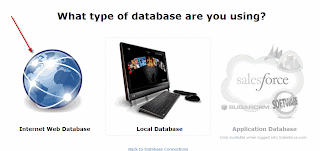
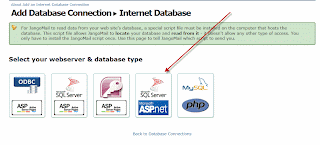
- Retrieve the w_5.aspx file and place on your web server.
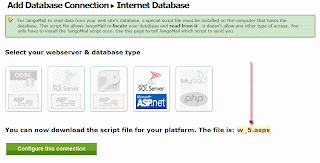
- Once you have the w_5.aspx file uploaded to your server, click Configure this connection.

- Fill in the variable names and values, including the SQL query to retrieve your email list data.
- Save the profile, and then click the Connect icon next to the profile name.

You may alter the w_5.aspx file as you see fit. For example, if your web site connects to SQL Server via ODBC instead of the default ASP.Net method, then you may modify the connection string in the w_5.aspx file.
Want to use this feature from the API?
Find out how in this blog post.
Further Reading
Detailed PDF Guide on Connecting to Internet Web Site Databases
Writing your own custom script file for any platform

