- Export detailed survey response data straight out of Reporting
- Filter survey responses by a particular question or answer, and then send follow-up email campaigns or create Email Lists based on filtered recipient data.
- Specify a redirect URL where the user is taken after completing a survey
- Call the API to retrieve survey responses programatically
Click the survey column for an email campaign to go to the detailed responses data for that campaign.
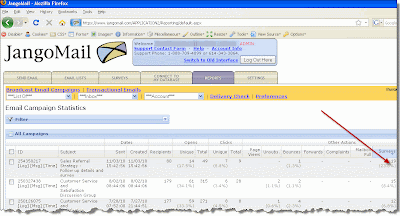
Filtering survey data
You can filter survey response data by question or by response. After filtering the data, you can then send a followup email campaign to just the recipients that match the filter criteria, or create a new Email List based on the filtered data.
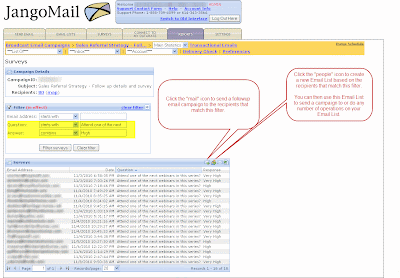
Specifying a redirect URL after survey completion
When designing a survey, you can specify a redirect URL as shown below:
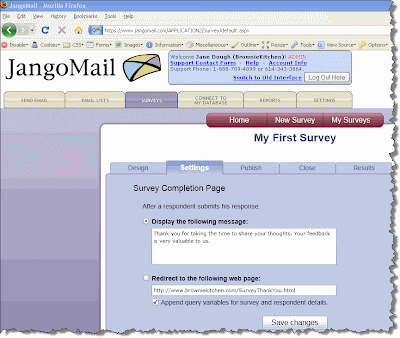 After the user is done taking the survey, the user will be redirected to the URL specified rather than the default JangoMail survey-completion page.
After the user is done taking the survey, the user will be redirected to the URL specified rather than the default JangoMail survey-completion page.API methods to access survey data
The new method is available in 3 formats, depending on your desired output format:
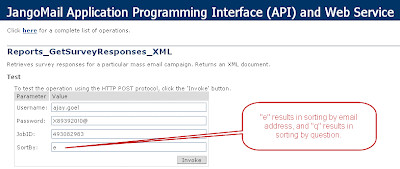 Survey responses must be retrieved by their corresponding email campaign, specifying the numeric Job ID. Additionally, the data can be sorted one of two ways, by recipient email address ("e") or by question ("q").
Survey responses must be retrieved by their corresponding email campaign, specifying the numeric Job ID. Additionally, the data can be sorted one of two ways, by recipient email address ("e") or by question ("q").Retrieves survey responses for a particular mass email campaign. Returns a Dataset.
Retrieves survey responses for a particular mass email campaign. Returns a String.
Retrieves survey responses for a particular mass email campaign. Returns an XML document.

