updated October 17, 2011
You can now segment an Email List based on whether its members have responded (or not responded) to a survey. You can segment based on a survey taken in any campaign, a particular survey taken in a particular campaign, or any survey taken in a campaign.
Step by Step Example:
To do so, select the Email List you wish to filter, and then click the Advanced Filter button.
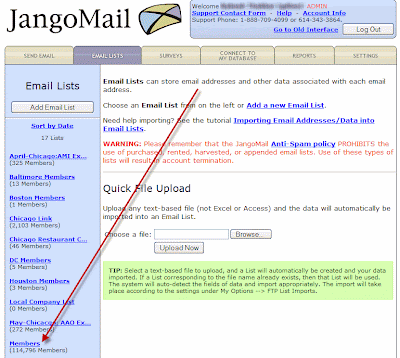
Select an Email List.
Similar to how you can segment based on opens, clicks, and other actions, you can now segment based on responses to a survey. The virtual table syntax for survey respondents is as follows:
(##MassEmailID.SURVEYTAKEN-SurveyID##)
where you would replace MassEmailID with the actual ID number of the email campaign and SurveyID with the actual ID number of the survey. If a MassEmailID is specified, you need not specify a SurveyID, and if a SurveyID is specified, you need not specify a MassEmailID. The combinations and their meanings are below.
- (##MassEmailID.SURVEYTAKEN-SurveyID##) --- respondents of a particular survey in a particular email campaign.
- (##MassEmailID.SURVEYTAKEN##) --- respondents of any survey from a particular email campaign.
- (##SURVEYTAKEN-SurveyID##) -- respondents of a specific survey taken from any email campaign.
In the below example, the segment will result in any respondent of any survey in campaign 234879837.
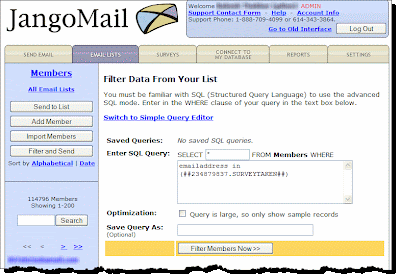
Similarly, you may want to send an email campaign as a follow-up to just those members that DID NOT take the survey. To do this, you simply use the NOT keyword in your SQL:
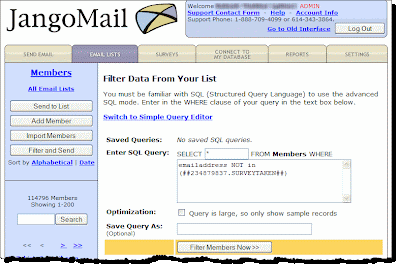
More Information:
You can segment your Email Lists in almost any way imaginable -- based on opens, clicks, replies, web page views, and now survey responses. For detailed information on how to segment Email Lists, see the comprehensive tutorial: JangoMail: Advanced Filtering of Email Lists.
Do you want to send a follow-up campaign to past recipients that answered a survey question in a particular way? For example, if you conducted a survey where you asked:
Are you dissastisfied with our service?
You may want to send a follow-up email message to those that responded YES to this question. You can do this under the Reporting tab. Access your survey results, and filter the results down to this question with the answer YES. Then click the
 icon to send a follow-up campaign. For more information on how to do this, see our past blog post on this topic.
icon to send a follow-up campaign. For more information on how to do this, see our past blog post on this topic.

