A few ways we have seen our customers utilize message tagging:
•Identical campaigns separated according to recipient groups
•Multiple events/promotions, each with multiple campaigns
•Different message types: account updates, reminders, promotions, etc.
 |
| This is a JangoMail account sorted using the tagging feature. |
Tips to Get Started with Message Tagging
Always keep these ideas in mind when tagging your account's messages:
•Do you have multiple events or departments sending through your single account?
•You can always add additional tags at any time, but if you have many campaigns and haven't yet used tags, it's a good idea to start with a basic idea of how to organize your messages.
How to Begin Creating Tags
You can enter your new tag into the "Tags" text box. Once created, new tags will appear in your tag list. Each tag can be assigned a color, which can be changed after it’s created.
How to Add a Tag to a Message
To add a tag to an existing message, head to the operations field in the message page and click the assign tags icon. This is located next to the preview and delete icon. Adding new tags is easy. So if you are missing one, it only takes a couple seconds to create it.
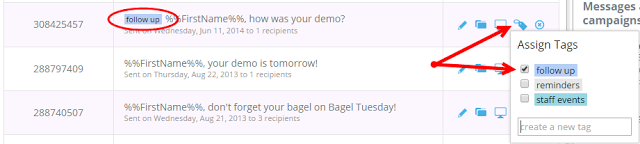 |
| How to assign tags to a message. |
How to View A Specific Type of Tagged Message
In your sent folder you will see a list of tags. To highlight a message, just click on the tag you are looking for to tag the messages. After you have finished finding your tag, you can go to "clear applied tags" to leave the view.
How to Manage Tags
At the bottom of your list of tags there is a manage tags link. Clicking this link takes you to the manage tags interface, where you can do anything from renaming to changing the color to deleting a tag altogether.
How Message Tagging Helps You
Message tagging is similar to cleaning up your office. When you have papers all over the place, it can be hard to get anything done. A filing cabinet might be the best way to organize loose papers. Think of this tool as your online filing cabinet.
Don't See Message Tagging?
If you do not see message tagging in you user interface, don’t worry! It just needs to be turned on for your account. Contact our support team today and can turn it on within a matter of minutes.
If you are not a JangoMail customer and you would like to learn more about sending email marketing visit our website to sign up for a free trial or contact an email marketing expert.

