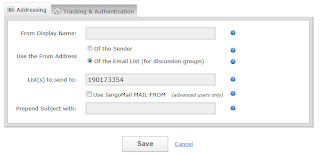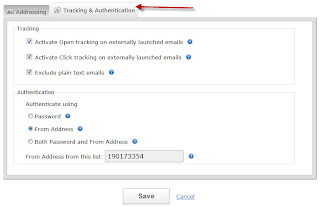Over the years, we've had many inquiries about whether
JangoMail can be used as an email discussion list, also known as a "listserv". With some features we've recently added, it is possible to use JangoMail this way, and it's quite convenient.
First, what is an email discussion list?
- You setup an Email List of people in your organization.
- Using your regular email program like Thunderbird, Outlook, or GMail, you send an email to your-username@init.jangomail.com, and that email then gets propagated to everyone in the Email List that you setup in step 1.
- When people reply to your email, it can either go to everyone on the Email List, or just the person who wrote the original email. It's up to you, based on you have your account set up.
- Get open tracking, click tracking, DomainKeys/DKIM signing on all emails and replies sent to the entire Email List.
Email discussion lists are useful for organizations that want to have large group conversations over email.
JangoMail is one of the few ESPs (Email Service Providers) to offer this feature.
This article assumes you know how to setup an
Email List, but the basic steps are:
- Click on Lists tab.
- Create a new Email List.
- Define fields for your Email List.
- Import your email addresses and other fields into the Email List.
Using an Email List as an Email Discussion List
Once you've setup your
Email List, now it's time to set the list up to be used as an email discussion list. Go to the
"Settings" section and click on the edit icon next to
Sending and Receiving --> Externally Launched Emails.
Here you will make appropriate changes such that your
Email List can be used as an email discussion list. There are several settings that must be made:
- Leave From Display Name blank. If you enter a value here, then this will be the name that all the emails in the discussion will be "from" rather than the name of the person who wrote the email. If you're going to have an email discussion within your organization, you likely want each response to show as being from the person who wrote it.
- Set From Email Address to Of Email List. This will make it such that anytime someone starts or responds to the discussion, the From Email Address always be username@init.jangomail.com, forcing all replies to that address as well, which will make it so that each reply is propagated to everyone on the list. Note: If you want replies to the initial sender to go just to the sender, rather than to everyone on the list,then set this to Of Just Sender.
- Set List(s) to Send To to the Email List that you wish to be the discussion list.
- In the Tracking & Authentication tab, set Authenticate using to From Address, and choose the same Email List from the multi-select that you chose in step 3.
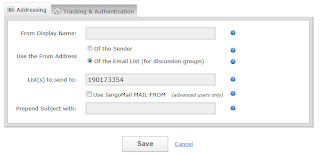
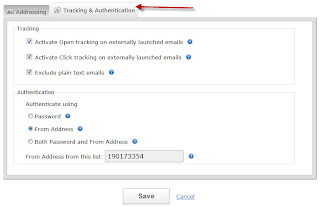
Your Email List is now setup as an email discussion list. Anyone in the list can send an email to everyone else in the list simply by composing and sending an email to username@init.jangomail.com, from any external email program, like
Thunderbird,
Outlook, or
GMail for example. All replies will also go to the entire list, since replies will be directed to username@init.jangomail.com also. Only members of the
Email List may send an email to username@init.jangomail.com for propagation to the rest of the list. If a non-member sends an email to username@init.jangomail.com, the email will be discarded.
Why use JangoMail as your Email Discussion List Service?
Using JangoMail over a traditional "listserv" service offers these benefits:
- Each message, from the original email to the list, to all replies, is tracked as an individual campaign, so you can get analytics, such as open-tracking and click-tracking on each email and each reply.
- All emails can be DomainKeys/DKIM signed.
- Verify delivery to recipients via SMTP Logs.
- Automatically have bounce-backs and removal-requests handled.
 Broadcast Campaign Raw Open Tracking Data: See exactly what email client was used to open the email for each recipient. Includes the technical Browser-Agent as well as the friendly name of the email client.
Broadcast Campaign Raw Open Tracking Data: See exactly what email client was used to open the email for each recipient. Includes the technical Browser-Agent as well as the friendly name of the email client.