Setting up a custom tracking domain is one of the easiest ways to improve your email deliverability for broadcast and transactional email campaigns.
What is a tracking domain?
A tracking domain is the domain used in various tracking mechanisms, such as the open-tracking, click-tracking and forward-to-friend tracking. It is present throughout the HTML portion of your email campaign. Without a custom tracking domain, a system default domain is used, like x.jango5.com. If you setup a custom tracking domain, based on your organization's domain, then the domain might look like x.mycompany.com.
Why is setting up a custom tracking domain important?
It allows your domain to establish its own reputation with email receivers, not clouded by other JangoMail users. By setting up your own, you can isolate yourself from the activities of our other clients and ensure higher deliverability. Additionally, your emails will be further branded around your own organization, not the email service provider.
How do you setup a custom tracking domain?
First, choose the domain you'd like to use for your tracking domain. If your domain is browniekitchen.com, then setting up x.browniekitchen.com makes for the perfect tracking domain.
Secondly, an entry needs to made in your DNS (Domain Name Server) system. You can do this yourself if you have access, or you may need to contact the technical person who manages your domain. You need to modify your DNS settings such that you create a CNAME record for your chosen domain to alias to jngo.net. Detailed instructions are also on the Settings/Tracking Domain page under About Tracking Domain. Lastly, enter your tracking domain in JangoMail by going to Settings --> Tracking --> Tracking Domain.
After completing this final step, you will notice that your custom tracking domain will now appear in the URL for click-tracked links, in the open-tracking pixel reference, and in other places throughout your HTML email campaigns.
Other deliverability optimization steps
Setting up a custom tracking domain is just one of many measures you can implement to optimize your email deliverability. To read about other steps, see the blog post entitled: Optimizing deliverability with JangoMail
Monday, September 26, 2011
Saturday, September 24, 2011
New Feature: Segment an Email List based on Survey Responses
Overview:
updated October 17, 2011
You can now segment an Email List based on whether its members have responded (or not responded) to a survey. You can segment based on a survey taken in any campaign, a particular survey taken in a particular campaign, or any survey taken in a campaign.
Step by Step Example:
To do so, select the Email List you wish to filter, and then click the Advanced Filter button.
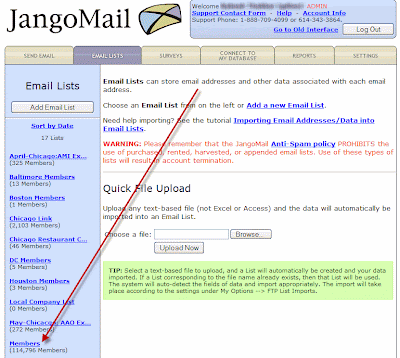
Similar to how you can segment based on opens, clicks, and other actions, you can now segment based on responses to a survey. The virtual table syntax for survey respondents is as follows:
(##MassEmailID.SURVEYTAKEN-SurveyID##)
where you would replace MassEmailID with the actual ID number of the email campaign and SurveyID with the actual ID number of the survey. If a MassEmailID is specified, you need not specify a SurveyID, and if a SurveyID is specified, you need not specify a MassEmailID. The combinations and their meanings are below.
In the below example, the segment will result in any respondent of any survey in campaign 234879837.
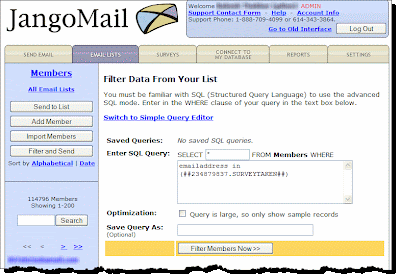
Similarly, you may want to send an email campaign as a follow-up to just those members that DID NOT take the survey. To do this, you simply use the NOT keyword in your SQL:
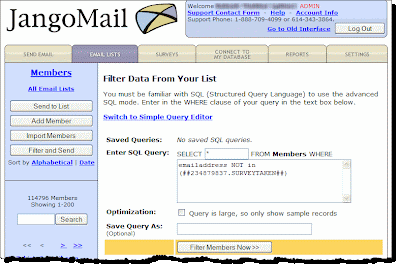
More Information:
You can segment your Email Lists in almost any way imaginable -- based on opens, clicks, replies, web page views, and now survey responses. For detailed information on how to segment Email Lists, see the comprehensive tutorial: JangoMail: Advanced Filtering of Email Lists.
Do you want to send a follow-up campaign to past recipients that answered a survey question in a particular way? For example, if you conducted a survey where you asked:
Are you dissastisfied with our service?
You may want to send a follow-up email message to those that responded YES to this question. You can do this under the Reporting tab. Access your survey results, and filter the results down to this question with the answer YES. Then click the icon to send a follow-up campaign. For more information on how to do this, see our past blog post on this topic.
icon to send a follow-up campaign. For more information on how to do this, see our past blog post on this topic.
updated October 17, 2011
You can now segment an Email List based on whether its members have responded (or not responded) to a survey. You can segment based on a survey taken in any campaign, a particular survey taken in a particular campaign, or any survey taken in a campaign.
Step by Step Example:
To do so, select the Email List you wish to filter, and then click the Advanced Filter button.
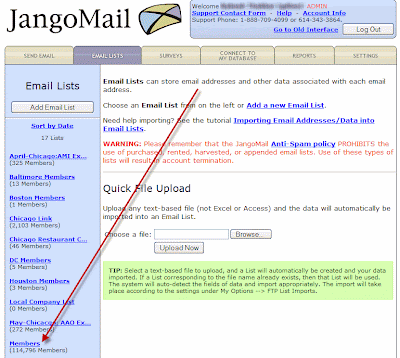
Select an Email List.
Similar to how you can segment based on opens, clicks, and other actions, you can now segment based on responses to a survey. The virtual table syntax for survey respondents is as follows:
(##MassEmailID.SURVEYTAKEN-SurveyID##)
where you would replace MassEmailID with the actual ID number of the email campaign and SurveyID with the actual ID number of the survey. If a MassEmailID is specified, you need not specify a SurveyID, and if a SurveyID is specified, you need not specify a MassEmailID. The combinations and their meanings are below.
- (##MassEmailID.SURVEYTAKEN-SurveyID##) --- respondents of a particular survey in a particular email campaign.
- (##MassEmailID.SURVEYTAKEN##) --- respondents of any survey from a particular email campaign.
- (##SURVEYTAKEN-SurveyID##) -- respondents of a specific survey taken from any email campaign.
In the below example, the segment will result in any respondent of any survey in campaign 234879837.
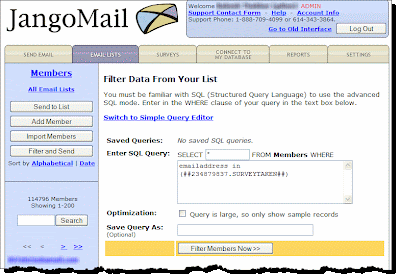
Similarly, you may want to send an email campaign as a follow-up to just those members that DID NOT take the survey. To do this, you simply use the NOT keyword in your SQL:
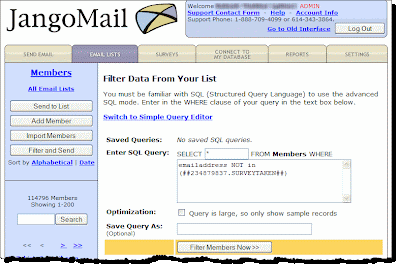
More Information:
You can segment your Email Lists in almost any way imaginable -- based on opens, clicks, replies, web page views, and now survey responses. For detailed information on how to segment Email Lists, see the comprehensive tutorial: JangoMail: Advanced Filtering of Email Lists.
Do you want to send a follow-up campaign to past recipients that answered a survey question in a particular way? For example, if you conducted a survey where you asked:
Are you dissastisfied with our service?
You may want to send a follow-up email message to those that responded YES to this question. You can do this under the Reporting tab. Access your survey results, and filter the results down to this question with the answer YES. Then click the
 icon to send a follow-up campaign. For more information on how to do this, see our past blog post on this topic.
icon to send a follow-up campaign. For more information on how to do this, see our past blog post on this topic.
Subscribe to:
Comments (Atom)


