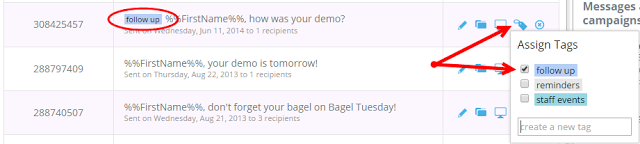What is Agency Setup?
Agency Account really means Master Account and Client Subaccount really just means Subaccount, so we’ve decided to make it easier for everyone! Starting today we will begin calling Agency Accounts Master Accounts and Client Subaccounts, Subaccounts.We created Agency and Client Accounts for the advertising and marketing firms that were some of JangoMail’s first clients. But, this type of account setup benefits so many other types of organizations! From universities who use this feature to separate each of its departments to companies who create Subaccounts for each salesperson. JangoMail’s Master and Subaccount feature is a powerful and flexible way to manage multiple accounts under one umbrella.
Creating a master account could save you $$$
Creating one Master Account with a number of Subaccounts is cheaper than creating a number of separate JangoMail accounts. At JangoMail, cost is calculated by the number of emails sent. The price per email decreases as the quantity of emails sent increases. With the Master Account setup, all Subaccounts are included in the total send volume. This way the Master Account gets the lowest cost per email, due to the combined sending volume. The billing structure is still flexible. We can send one bill for the combined Subaccounts to the Master Account or we can bill each Subaccount separately. |
| With 3 JangoMail accounts this university would pay $969 / month |
 |
| With a Master Account and 3 Subaccounts the University would pay $868 / month |
Lose Fewer Email Addresses Due to Unsubscribes
Unsubscribing email addresses from your list when asked isn’t just good business practice, to comply with CAN-SPAM, it’s the law. But, if an email addresses unsubscribes from a university’s athletics emails should it automatically be unsubscribed from emails about alumni events? At JangoMail Subaccounts do not share unsubscribe information. This way email addresses are not unsubscribed from an account for no reason. The unsubscribe information can be shared back to the Master Account if desired.Easily Share Templates
Master Accounts can create and share email templates with Subaccounts. This allows an HTML expert to create templates that non-experts in each Subaccount can easily edit. A practical scenario for this is a university. The marketing department could create universal templates with the proper logos, headers and footers and send to each department (Subaccount) to complete using JangoMail’s WYSIWYG tool.Would your JangoMail account benefit from Subaccounts?
Many of our potential customers think that the Master Account with Subaccounts setup isn’t for them, because they are not an agency. However, it is useful for numerous other types of clients that have multiple groups all sending within one organization. If you have one JangoMail account for multiple different types of sending, or for different departments within your organization, this setup might be the right choice for you.If you’d like to learn more about how JangoMail’s Master Account and Subaccount setup could work for your organization, please contact our support team or call 1-888-GO-JANGO.
If you are not a JangoMail customer but would like to learn more about our Master Account and Subaccount setup, or any of JangoMail's other great features - signup for a free trial today or contact one of our email experts.