Thursday, January 31, 2008
A better "My Options" menu
We have re-organized the menu under the My Options tab to be clearer and more user-friendly. The Branding section now includes functionality related to making JangoMail transparent to your recipients. The Composing section now includes functionality related to the authoring and composing of your e-mail campaigns.
Tuesday, January 29, 2008
Bug Fix: Group fields with dashes in it were not searchable
We have fixed a bug with Group Search where if the Group field name upon which you were searching had a dash, the search would always return zero records.
For example, if your field name was "First-Name", and you were searching for all records where "First-Name" was equal to 'John', this would previously fail. This issue has now been corrected.
For example, if your field name was "First-Name", and you were searching for all records where "First-Name" was equal to 'John', this would previously fail. This issue has now been corrected.
Wednesday, January 23, 2008
JangoMail Launches Integration with Google Analytics
Overview
While we haven't officially announced this yet, it is available for you to use - our integration with Google Analytics. Google Analytics is a free web site analytics tool that tracks the success of your web site by measuring page views, landing pages, exit pages, funnel paths, conversions, and provides this data to you in various formats as well - raw data, as a map overlay on the world, or as a graphical overlay on top of your web site.
JangoMail's integration with Google Analytics allows you to track the success of your web site specifically after you send a mass e-mail campaign to your recipients through JangoMail.
JangoMail has always provided its own built-in web analytics tool - we simply refer to it as Web Site Activity Tracking, and you can learn more about it in this PDF tutorial.
Now, with our integration with Google Analytics, you can use both -- JangoMail's built-in analytics tool and Google Analytics -- for the best of both worlds.
How to do it
There are a few simple steps to get started with JangoMail and Google Analytics.
utm_source (set to "JangoMail")
utm_medium (set to "EmailMarketing")
utm_content (set to the recipient's email address)
utm_campaign (set to the Subject of your campaign plus the JangoMail Campaign ID in parentheses after the Subject)
For example, if your e-mail campaign links to http://www.silicomm.com then if you enable Click Tracking and you turn on Google Analytics under My Options, when a recipient of your email clicks the link to http://www.silicomm.com, he will actually be taken to:
http://www.silicomm.com/?utm_source=JangoMail&utm_medium=
EmailMarketing&utm_campaign=This+is+just
+a+test+campaign%2878964283%29&
utm_content=ajay%2Egoel%40silicomm%2Ecom
We recommend using JangoMail's inherent Activity Tracking feature in conjunction with our integration with Google Analytics. You can turn on Activity Tracking in your account by going to My Options --> Activity Tracking. Doing so will add two additional parameters to your destination URL (jmid and j):
http://www.silicomm.com/?jmid=1&j=78964283
&utm_source=JangoMail&utm_medium=
EmailMarketing&utm_campaign=This+is+just
+a+test+campaign%2878964283%29&
utm_content=ajay%2Egoel%40silicomm%2Ecom
JangoMail Analytics vs. Google Analytics
Note that JangoMail's Activity Tracking feature works by placing a one-line img tag at the bottom of all of your web pages, while Google Analytics works by placing several lines of JavaScript at the bottom of all your web pages.
While we haven't officially announced this yet, it is available for you to use - our integration with Google Analytics. Google Analytics is a free web site analytics tool that tracks the success of your web site by measuring page views, landing pages, exit pages, funnel paths, conversions, and provides this data to you in various formats as well - raw data, as a map overlay on the world, or as a graphical overlay on top of your web site.
JangoMail's integration with Google Analytics allows you to track the success of your web site specifically after you send a mass e-mail campaign to your recipients through JangoMail.
JangoMail has always provided its own built-in web analytics tool - we simply refer to it as Web Site Activity Tracking, and you can learn more about it in this PDF tutorial.
Now, with our integration with Google Analytics, you can use both -- JangoMail's built-in analytics tool and Google Analytics -- for the best of both worlds.
How to do it
There are a few simple steps to get started with JangoMail and Google Analytics.
- To setup a free Google Analytics account, go to http://www.google.com/analytics/.
- Add the Google Analytics JavaScript code to all pages of your web site that you want tracked.
- Turn Google Analytics on in your JangoMail account by logging in, going to My Options --> Google Analytics.
- Make sure you enable Click Tracking on all of your outbound e-mail campaigns.
utm_source (set to "JangoMail")
utm_medium (set to "EmailMarketing")
utm_content (set to the recipient's email address)
utm_campaign (set to the Subject of your campaign plus the JangoMail Campaign ID in parentheses after the Subject)
For example, if your e-mail campaign links to http://www.silicomm.com then if you enable Click Tracking and you turn on Google Analytics under My Options, when a recipient of your email clicks the link to http://www.silicomm.com, he will actually be taken to:
http://www.silicomm.com/?utm_source=JangoMail&utm_medium=
EmailMarketing&utm_campaign=This+is+just
+a+test+campaign%2878964283%29&
utm_content=ajay%2Egoel%40silicomm%2Ecom
We recommend using JangoMail's inherent Activity Tracking feature in conjunction with our integration with Google Analytics. You can turn on Activity Tracking in your account by going to My Options --> Activity Tracking. Doing so will add two additional parameters to your destination URL (jmid and j):
http://www.silicomm.com/?jmid=1&j=78964283
&utm_source=JangoMail&utm_medium=
EmailMarketing&utm_campaign=This+is+just
+a+test+campaign%2878964283%29&
utm_content=ajay%2Egoel%40silicomm%2Ecom
JangoMail Analytics vs. Google Analytics
Note that JangoMail's Activity Tracking feature works by placing a one-line img tag at the bottom of all of your web pages, while Google Analytics works by placing several lines of JavaScript at the bottom of all your web pages.
Tuesday, January 22, 2008
JangoMail is on the Habeas SafeList!
Today, Habeas has completed its audit of JangoMail and has added JangoMail's list of shared sending IP addresses to the Habeas SafeList. This means even higher deliverability rates for all JangoMail clients using the shared IP addresses. According to Habeas, the SafeList is the "industry's most widely-used Internet whitelisting service for legitimate commercial senders" and being SafeListed results in "improved delivery to over five million servers at Fortune 1000 companies and ISPs around the world".
Here is Habeas's 2 page PDF document on the benefits of being on the SafeList:
http://www.habeas.com/fileadmin/resources/Habeas_SafeList_DS.pdf
Below is a chart summarizing delivery rate improvements in Habeas SafeListed senders:

In addition to the JangoMail shared pool of IP addresses being added to the SafeList, any emails sent through a SafeListed IP address will have these additional headers added to the e-mail message:
Accreditor: Habeas
X-Habeas-Report: Please report use of this mark in spam to http://www.habeas.com/report/
Here is Habeas's 2 page PDF document on the benefits of being on the SafeList:
http://www.habeas.com/fileadmin/resources/Habeas_SafeList_DS.pdf
Below is a chart summarizing delivery rate improvements in Habeas SafeListed senders:

In addition to the JangoMail shared pool of IP addresses being added to the SafeList, any emails sent through a SafeListed IP address will have these additional headers added to the e-mail message:
Accreditor: Habeas
X-Habeas-Report: Please report use of this mark in spam to http://www.habeas.com/report/
Monday, January 21, 2008
New Bounce Methods for API/Web Service
We have deployed the following "version 2" of our Bounce retrieval methods. The "version 2" methods are identical to the older methods, but these new methods return two additional columns: the SMTP Diagnostic Code and the Definitive columns.
GetBounceListAll2
Gets the list of all e-mail addresses that have bounced at least once since the specified date. Includes SMTP Diagnostic Code and Definitive columns. Returns a string.
GetBounceListNormal2
Gets the list of e-mail addresses that have bounced X times since specified date, where X is a configurable parameter in your account. Includes SMTP Diagnostic Code and Definitive columns. Returns a string.
GetBounceListNormal_IncludePast2
Gets the list of e-mail addresses that have bounced at least X times in total, and at least once since specified date. X is a configurable parameter in your account. Includes SMTP Diagnostic Code and Definitive columns. Returns a string.
Reports_GetBouncesByCampaign_DataSet2
Retrieves list of bounced addresses for a particular mass e-mail campaign. Includes SMTP Diagnostic Code and Definitive columns. Returns a .NET DataSet.
Reports_GetBouncesByCampaign_String2
Retrieves list of bounced addresses for a particular mass e-mail campaign. Includes SMTP Diagnostic Code and Definitive columns. Returns a string.
Reports_GetBouncesByCampaign_XML2
Retrieves list of bounced addresses for a particular mass e-mail campaign. Includes SMTP Diagnostic Code and Definitive columns. Returns an XML document.
GetBounceListAll2
Gets the list of all e-mail addresses that have bounced at least once since the specified date. Includes SMTP Diagnostic Code and Definitive columns. Returns a string.
GetBounceListNormal2
Gets the list of e-mail addresses that have bounced X times since specified date, where X is a configurable parameter in your account. Includes SMTP Diagnostic Code and Definitive columns. Returns a string.
GetBounceListNormal_IncludePast2
Gets the list of e-mail addresses that have bounced at least X times in total, and at least once since specified date. X is a configurable parameter in your account. Includes SMTP Diagnostic Code and Definitive columns. Returns a string.
Reports_GetBouncesByCampaign_DataSet2
Retrieves list of bounced addresses for a particular mass e-mail campaign. Includes SMTP Diagnostic Code and Definitive columns. Returns a .NET DataSet.
Reports_GetBouncesByCampaign_String2
Retrieves list of bounced addresses for a particular mass e-mail campaign. Includes SMTP Diagnostic Code and Definitive columns. Returns a string.
Reports_GetBouncesByCampaign_XML2
Retrieves list of bounced addresses for a particular mass e-mail campaign. Includes SMTP Diagnostic Code and Definitive columns. Returns an XML document.
Thursday, January 17, 2008
Super Reporting in Beta
It's here! Login to your account, go to Reporting, and then click the link to try our new Super Reporting (Beta) and get these enhancements:
- Deliverability reports by domain
- AJAX-based campaign summary report with statistics that update right before your eyes, without refreshing your browser.
- All reports are searchable
- Bars, charts, and graphs
- View metrics never seen before - like complaints per campaign, mailbox-full messages per campaign.
- Self-diagnose deliverability issues by viewing the actual SMTP log file for any recipient for any campaign.
- Time based reports showing opens/clicks/unsubscribes/bounces/page views hour by hour or day by day after a campaign launch
- A Recipient Action summary report showing whether each recipient opened/clicked/unsubscribed/bounced/forwarded...all in one report.
- Bounces now show the SMTP bounce code.
- View the processing log for a campaign, showing how your campaign was processed from start to finish.
- Click tracking broken down by HTML clicks vs. plain text clicks.
Note: You can always switch back to the "Classic Reporting" interface.
Wednesday, January 16, 2008
New Feature: Personalizing Subject/Message with the Campaign ID
You can now use the JangoMail-assigned campaign ID or a custom-assigned campaign ID to personalize the Subject and Message of your e-mail campaigns.
To use the JangoMail-assigned campaign ID, use the variable %%MassEmailID%%. To use a custom-assigned campaign ID, use the variable %%CustomMassEmailID%%. Custom campaign IDs can be assigned by filling out the Campaign Identifier field on the Send E-mail page.
This feature may be useful if you want to tag links with campaign IDs for your own internal tracking/reporting system.
To use the JangoMail-assigned campaign ID, use the variable %%MassEmailID%%. To use a custom-assigned campaign ID, use the variable %%CustomMassEmailID%%. Custom campaign IDs can be assigned by filling out the Campaign Identifier field on the Send E-mail page.
This feature may be useful if you want to tag links with campaign IDs for your own internal tracking/reporting system.
New System Statistics Page
In conjunction with our "Total Transparency" theme for 2008, we have launched a JangoMail System Statistics page at http://www.jangomail.com/SystemStats.asp that allows you to peer into the internal activity of JangoMail on a daily basis. Every day, learn:
- How many campaigns were sent
- How many messages were sent
- How many message Opens there were across the entire system
- How many message Clicks there were across the entire system
- How many API calls were made during the day
- And much much more!
Tuesday, January 15, 2008
New API Method: ImportGroupMembersFromFile
This new method allows you to import Group members from a file that you have previously FTPd. There are two steps to using this method:
1. FTP the file containing the data to ftp://client.jangomail.com. Use your JangoMail username/password to login. Navigate to the folder called "GroupImportsAPI". Place the file there.
2. Call the ImportGroupMembersFromFile method. For the "FileName" parameter, enter the name of the file which you FTPd in Step 1.
This method allows you to import larger sets of data into Groups from any file, whereas the older method ImportGroupMembersFromData has limitations on how much raw data can be passed through in one method call.
1. FTP the file containing the data to ftp://client.jangomail.com. Use your JangoMail username/password to login. Navigate to the folder called "GroupImportsAPI". Place the file there.
2. Call the ImportGroupMembersFromFile method. For the "FileName" parameter, enter the name of the file which you FTPd in Step 1.
This method allows you to import larger sets of data into Groups from any file, whereas the older method ImportGroupMembersFromData has limitations on how much raw data can be passed through in one method call.
Friday, January 11, 2008
New Feature: Email Rendering
We have launched a new feature in beta - an Email Rendering Tool that allows you to see how your e-mail campaign renders in popular e-mail environments like Yahoo! Mail, GMail, AOL Mail, Outlook, and others, before you send to your actual list.
We are currently rendering in the following environments and plan to add more soon:
Here's an example of e-mail rendering from our client, Popcorn Palace (www.popcornpalace.com).
Noteworthy:
JangoMail is the only Email Service Provider to a) develop this feature from scratch and b) provide this feature free-of-charge to all users. A few of our competitors that have this feature license the technology from third parties and charge for it on a per-incident basis.
We are currently rendering in the following environments and plan to add more soon:
- AOL Mail
- GMail
- Hotmail
- Microsoft Outlook 2007
- Mozilla Thunderbird
- Windows Mail
- Yahoo! Mail
Here's an example of e-mail rendering from our client, Popcorn Palace (www.popcornpalace.com).
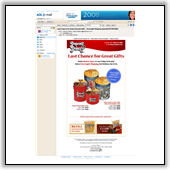 AOL Mail | 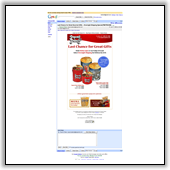 Gmail |
 Microsoft Outlook 2007 |  Windows Mail |
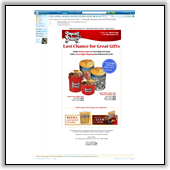 Hotmail | 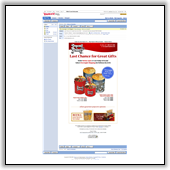 Yahoo! Mail |
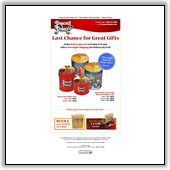 Mozilla Thunderbird | |
Noteworthy:
JangoMail is the only Email Service Provider to a) develop this feature from scratch and b) provide this feature free-of-charge to all users. A few of our competitors that have this feature license the technology from third parties and charge for it on a per-incident basis.
Subscribe to:
Comments (Atom)
