Webletter provides print, newsletter, survey, and email marketing services to companies in the print industry. Patrick has built a variety of cool features on top of the
JangoMail platform to offer a unique and valuable service to his clients. He took some time to tell us about how he's integrated JangoMail into his service. Here's what he had to say:
JM: Hi Patrick. Thanks for taking the time to talk to us. Could you tell us a little bit about Webletter and the service that you provide?
Patrick: We began using JangoMail as the back-end system for our turn-key email service targeted at commercial printing organizations. We produce a monthly email newsletter that is syndicated by many printers and mailed to their lists, with the from address being a variable that matches the sales rep to the prospect or account. Each rep gets their own login to our system for contact management, as well as a report that provides view information for their contacts only.
We recently added some 1:1 features as well, including a new tool we call QuickNote that sends a follow-up message that can be easily edited by a sales rep. The edited message is dropped into an HTML format that is already set up, allowing the rep to send a highly stylized, 1:1 email. This feature is integrated into Highrise's sales app as well.
We added a sub-account feature about a year ago, allowing our printing industry clients to manage email campaigns for their clients (this enables them to take a snail-mailed postcard, for example, and convert it to a broadcast email for cross-media marketing). We often assist them in creating the email for their clients.
JM: That's a really cool feature! Have you built other features on top of JangoMail that are specifically useful to your industry?
Patrick: Yes, here are the biggies:
LIST:
A. Compartmentalization by sender (sales reps). This is an issue in terms of both managing/viewing contacts as well as in terms of reporting. These reps would never share their lists with each other. With JangoMail, an admin needs to compile the list and then manage the upload, reporting, etc. We've tackled this extensively.
B. We built a tool that determines a contact's gender automatically and our reports include information on not only campaign results, but results broken down by gender as well. This is very helpful to see if their is gender bias in the campaign design.
C. We built a name splitter into our app that splits the contact into first and last and is really intelligent about three or more word names. For example: Billy Jean and King vs. Jill and St. John.
CONTENT:
A. We've built a tool that allows an organization to access our own or their own story content to not only provide blog-style on the Web, but to email on-demand anytime they want. Typically we create a new story each month for this vertical, and they send it to all of their clients. Yet the story we wrote six months ago can be resent to a prospect requesting the information, for example. This system was designed for content relevant to the commercial printing space, but now can be used by any organization in any vertical industry.
B. We added an HTML code checker when clients try to design their own broadcast emails, that gives them suggestions by parsing the HTML and CSS tags and then makes suggestions and warnings if the code is incompatible with key email browsers. It's not as cool as your client preview tool but a lot faster/more realistic to use.
C. We added a survey tool.
D. We have an awesome, unbelievable back-end form/landing page tool, that allows the client to create a form without knowing any HTML and then use the link to embed into the broadcast email. The form is actually viewed from what we call a "universal viewer" HTML page on their web site that, based on the query string, displays the newsletter, an archive story, a survey, a form, or whatever. The form uses either MSXML2.ServerXMLHTTP or a frameset to build the page. The advantage of this system is it allows the marketer to create landing pages without having to involve IT. In effect it makes him or her a mini-webmaster for email campaigns.
JM: Can you tell me more about which features of JangoMail you use with your service?
Patrick: Yes. We use the API pretty much exclusively to deliver the message with a number of variable fields for both sender and contact. We also use the bounce, opt-out and views reporting features of the API to poll for results and pull them into our system.
A few cool features about our reports:
A. Compartmentalized/filtered by sender so that each sales reps' contacts are only shared with him or her (with Jangomail's built in reporting, it's hard to share results with a sales team without revealing one rep's contacts to the others, a big issue with our small-business clients)
*JangoMail can do this on the large scale for Agencies, using a Master/subaccount setting, but not within an individual smaller account.
B. An push-email that goes to every rep of the views report once an admin checks the views. This keeps the reps engaged in the broadcast email campaigns to motivate them to add and update their contact lists.
C. A cool, side-by-side views report that allows you to select multiple campaigns, and then view a report that tells you who is interested in what. Our clients tend to sell multiple services, so by enabling them to see who's interested in what topics, it gives them insight into new opportunities to target a specific contact with the identified need based on the views. It's actually really insightful.
JM: You've created some helpful tools that can be used for creating email newsletters. One of them that you mentioned was your Gender Finder. How did that come about and how does it work? Can you give an example of some success that you've seen from using that?
Patrick: Gender Finder works by taking US Census data for first names and comparing the ratio of that name to the overall US Population for male vs. female. For example, if your name is Tracey, you are about nine times more likely to be a woman than a man. We augmented that with the most popular male and female names for a variety of other cultures including Indian, Italian, French, Latin/Spanish, etc. by manually adding popular male/female names to the respective lists.
To tell you the truth, there hasn't been a lot of interest in using the tool yet, though I haven't promoted it at all. This is strange to me because you would not believe the discrepancy in views when filtered by gender.
You don't have to mail through our system to use this tool. It can be used to "genderize" any list, which then can be analyzed once results come in by genderizing the results. Marketers should really be paying attention to this, because if gender bias does exist in their creative/offer/overall strategy, it can easily be addressed to improve results inexpensively.
JM: You have a number of other tools and cool features available. What have you found to be the most popular?
Patrick:
A. gnimage.com pulls all photos from an entire Web site and presents them. It has served up about 10 million images so far.
B. We have a really cool test list calculator that determines the size required for a valid multivariate or A/B test. It's free.
JM: Is there anything else that you'd like to highlight about Webletter?
Patrick: Yes. I'd love to be seen as someone who:
A. ...can help an organization integrate the API into their system or provide documentation on this area.
B. ...can provide an interface for doing some niche things, like adding a forms tool, or whatever.
C. ...can help a small business set-up a godaddy database to then integrate with JangoMail, including the forms front-end and back-end, etc. This is huge!
D. ...can help a company with classic ASP code development or maintenance issues.
E. ...can help a company create, write, design and/or code an email campaign
JM: Thanks for taking the time to work with us. We're excited to have such a cool client integration!
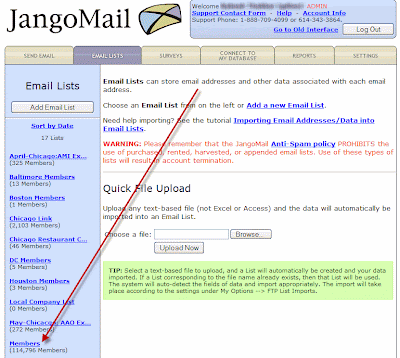
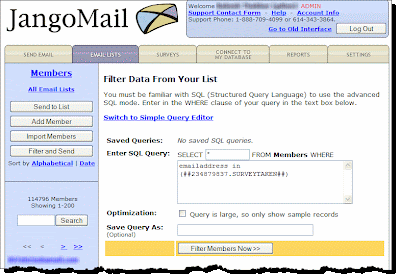
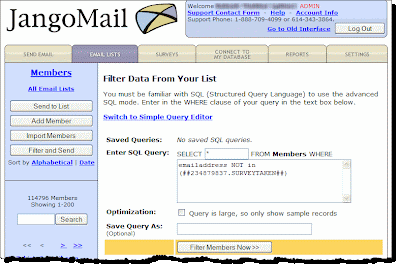
 icon to send a follow-up campaign. For more information on how to do this, see our past blog post on this topic.
icon to send a follow-up campaign. For more information on how to do this, see our past blog post on this topic.






































