We've now changed our data retention scheme such that the less data there is in your account, the longer it will last. Specifically, the following rules for data retention will apply:
- Email Campaigns: Users with over 10,000 campaigns in their account will have their campaigns deleted after the campaigns are one year old. Users with less than 10,000 campaigns will have the campaigns preserved indefinitely. Only about 1% of JangoMail users have more than 10,000 campaigns in their account. Email campaigns include the content of a campaign and the summary stats for that campaign, such as total opens, unique opens, total clicks, etc.
- Detailed Recipient Data: Users with over 10,000 campaigns will have this data retained for 90 days. All other users will have this data retained for 180 days. Previously it was 90 days. This includes the final recipient list for an email campaign.
- Detailed Open Tracking Data: Users with over 1,000 campaigns in their account will have detailed open tracking data purged after 90 days. All other users will have detailed open tracking data purged after 365 days. This data includes the email address that opened, along with the time, IP address, email client, and location.
- Detailed Click Tracking Data: For all users, detailed click tracking data will be available for 180 days. Previously it was 90 days. This data includes the email address that clicked, the URL, the position, HTML or Plain Text message, the IP address, browser, and location.
- Detailed Web Site Activity Tracking Data: For all users, detailed web site activity tracking data will be stored for 365 days. Previously it was 180 days. This data includes the page on your website a recipient visited after clicking a link in an email, along with the IP address and browser used, along with any custom tagging applied to particular web pages. PDF on activity tracking
- Transactional Email Data: For users with more than 100,000 total transactional emails, this data will be available for 120 days. For users with fewer than 100,000 transactional emails, this data will be retained indefinitely. This includes the recipient address, from address, from name, subject, size, and other properties of transactional email but does NOT include the body of each transactional email. We never store the content of individual transactional emails. This also includes detailed open and click tracking data associated with transactional email. Web page on transactional email
- Email Lists: All of your Email Lists are maintained indefinitely while your account is active.
- Unsubscribes, Bounces, Complaints, and Survey Data: This data remains indefinitely while your account is active.
- Incoming Email Data: Incoming email messages, such as replies, bounces, manual unsubscribe requests are stored for 7 days, and is unchanged from before. This includes the full content of all replies that are gathered after an email campaign is sent. This includes the content of the bounced message and the content of the unsubscribe request, but this does NOT include the actual bounced email address and the actual unsubscribed email address, which are both stored indefinitely.
- Autoresponder, recurring, confirmed opt-in, trigger, and forward-to-friend campaigns: This data is stored for 30 days, and is unchanged from before..

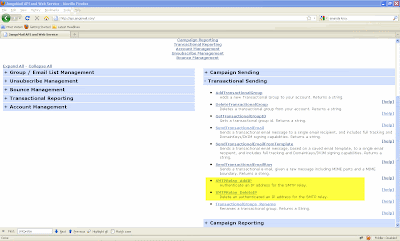
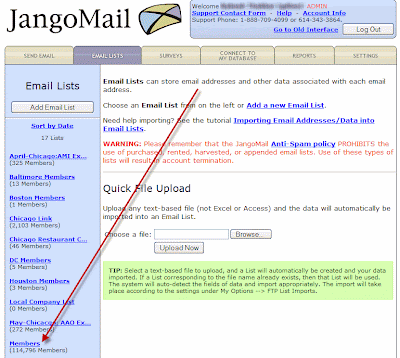


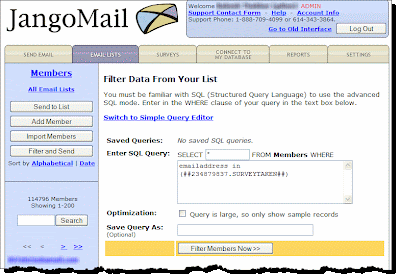
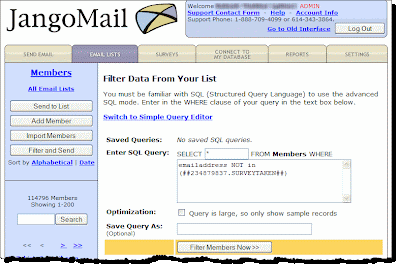
 icon to send a follow-up campaign. For more information on how to do this, see our
icon to send a follow-up campaign. For more information on how to do this, see our 



















